How to use the Free IPTV feature with IPTV link on SOLOVOX V9 or V9S
For all customers who are using SOLOVOX V9 or V9S, you can import IPTV link from the website into your satellite box, then enjoy your TV channels. This feature is called the Free IPTV.
It’s a very interesting feature that gives you more chances to transition between different TV programs that are available to watch.
With the Free IPTV, you are able to freely control your TV programs. Well, let’s take a look at how we use this IPTV link function.
Use the Free IPTV with the IPTV link
- Create a text document named tvlist.txt, please kindly note that the file name must be tvlist.txt
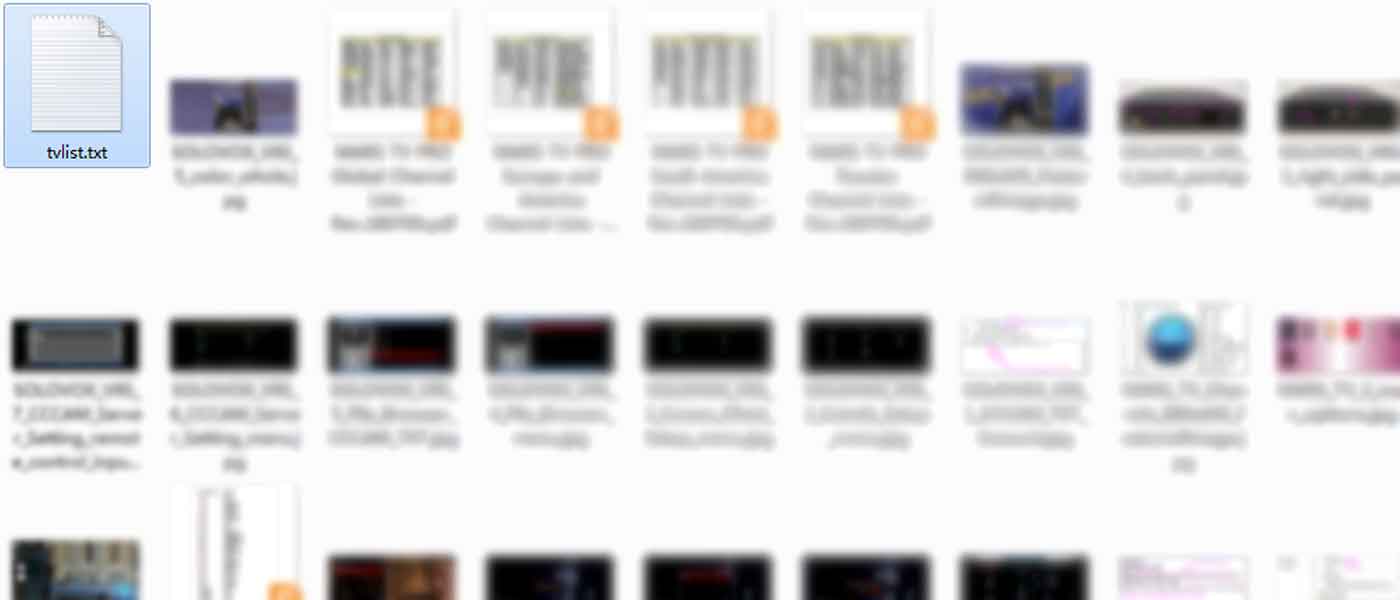
- Please open the tvlist.txt and edit your IPTV link, note the format, it should be channel name+space+channel link+space+$category name$
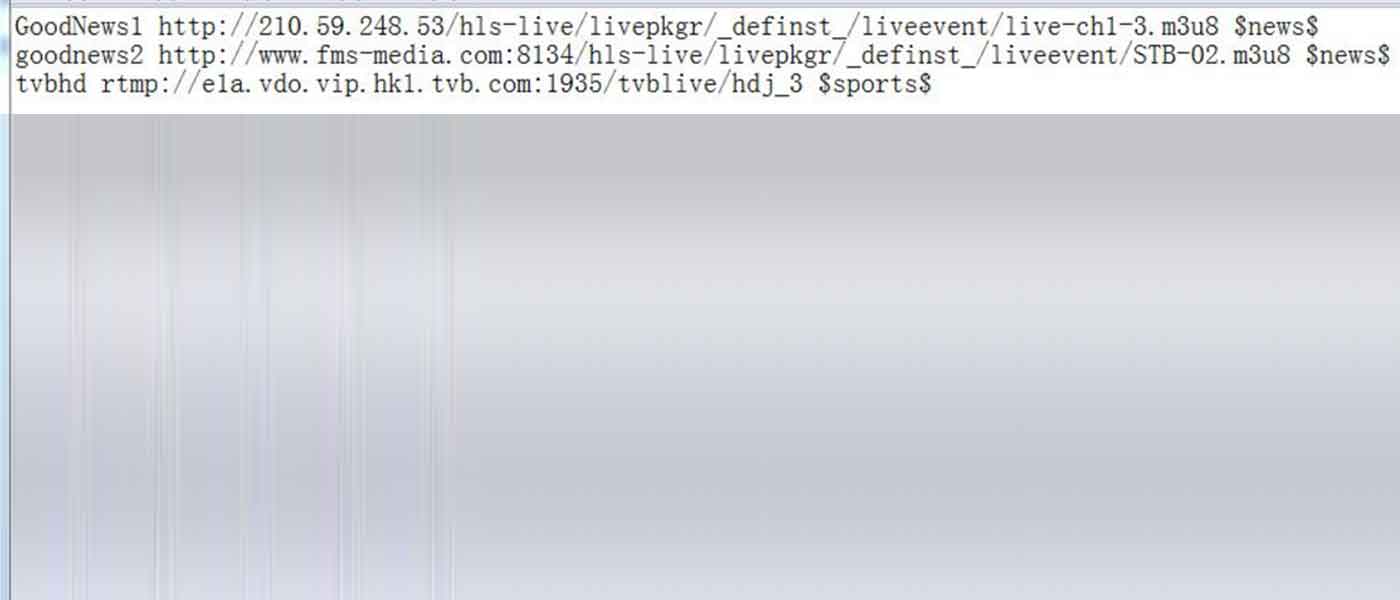
- Put the tvlist.txt file into your U disk and connect it to your SOLOVOX V9 or V9S. I’d like to say that you can also make tvlist.txt as tvlist.m3u file, it’s because your receiver support .m3u file, and also note that the file name must be tvlist.m3u
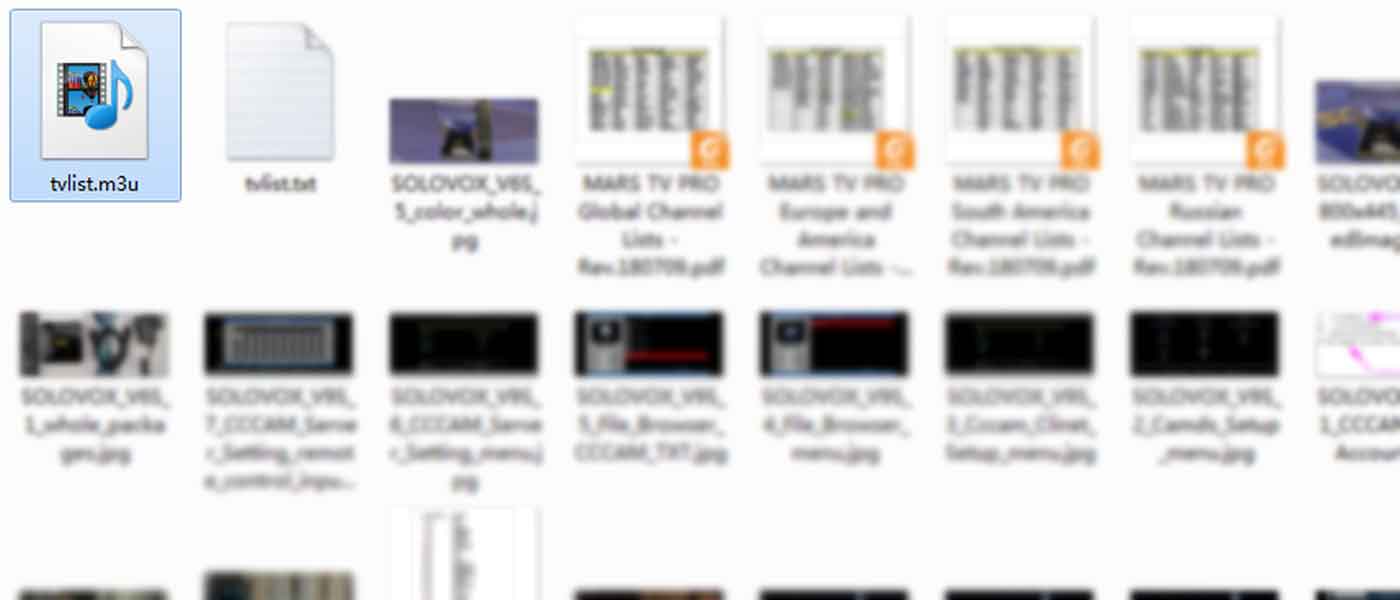
- Make sure your SOLOVOX V9 or V9S has been successfully connected to internet
- Please enter into the NetCenter screen and select Network App

- Select the Free IPTV, then you can see the program that you just saved in the tvlist.txt or tvlist.m3u file
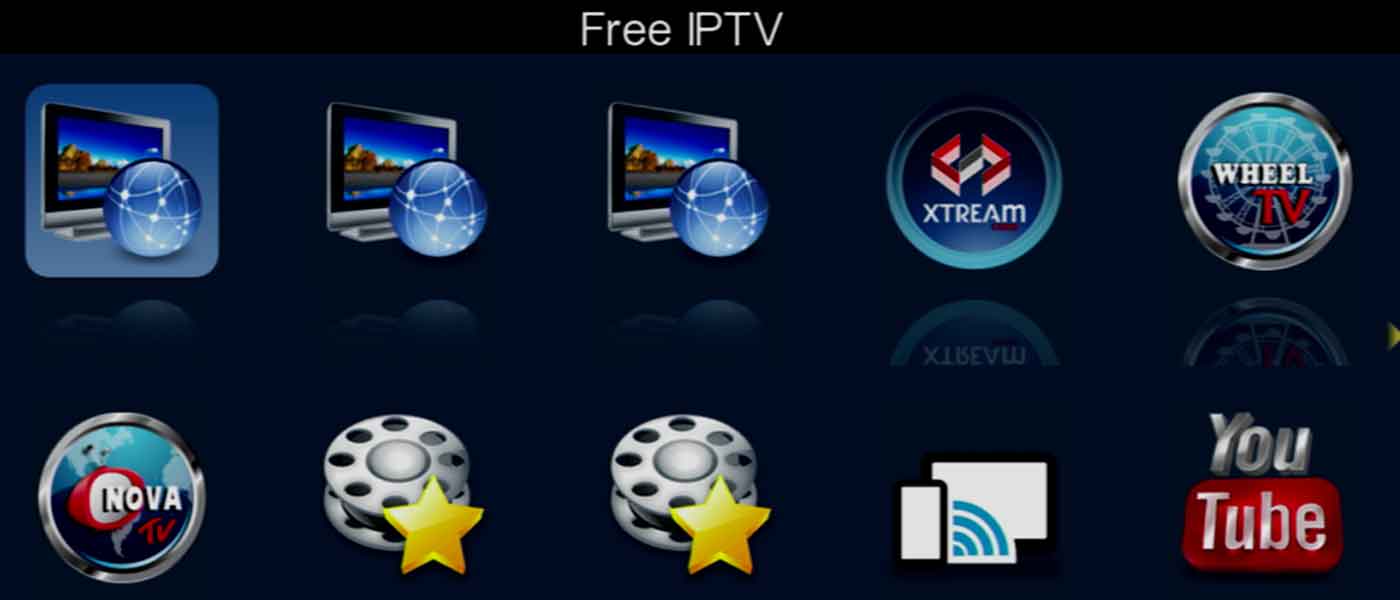
- Press OK button to check the channel lists, then press the blue button to save
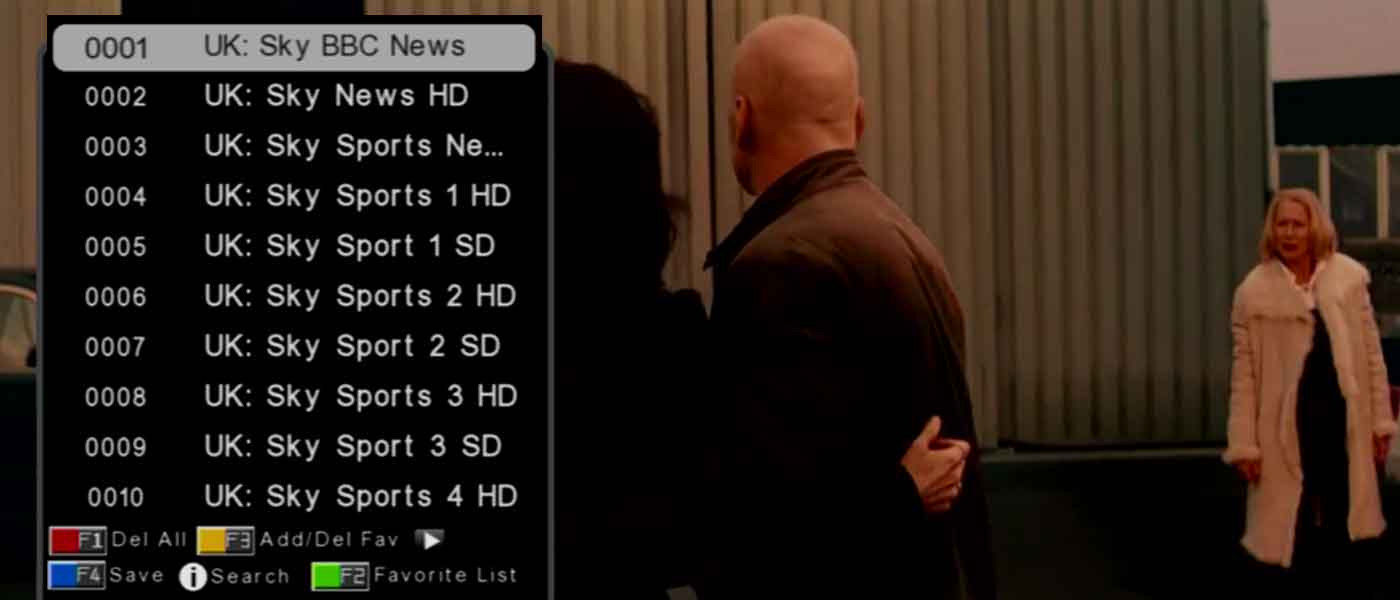

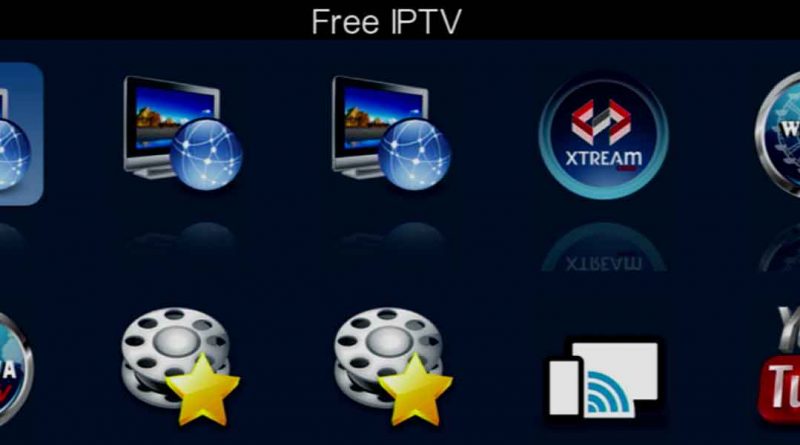
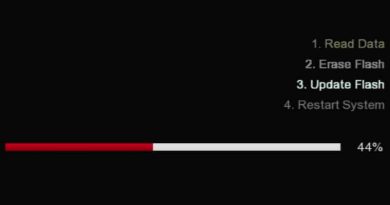

Will you get the same channels as you did on wheel tv include rangers tv and Celtic on mars tv thanks
Hello Henry Collins,
I will tell our team about your channel requirements.
Thanks.