Input CCCAM Clines on SOLOVOX V8S Plus
As one of the Card Sharing method, the CCCAM Clines gives you a fresh ability on your satellite receiver. On this you can watch scrambled channels with your device.
To use this service, you need to set up some automated tasks. So, you see, that’s why you come here.
It’s important to note that you need to buy the CCCAM Clines, in general. Okay, so now let’s suppose you’ve bought your CCCAM Clines.
Or if you are an European user, please take a look at our CCCAM Clines service, you can certainly test our service before buying.
Set Up CCCAM Clines
- Please create a TXT file on your computer, and save the txt named CCcam.txt
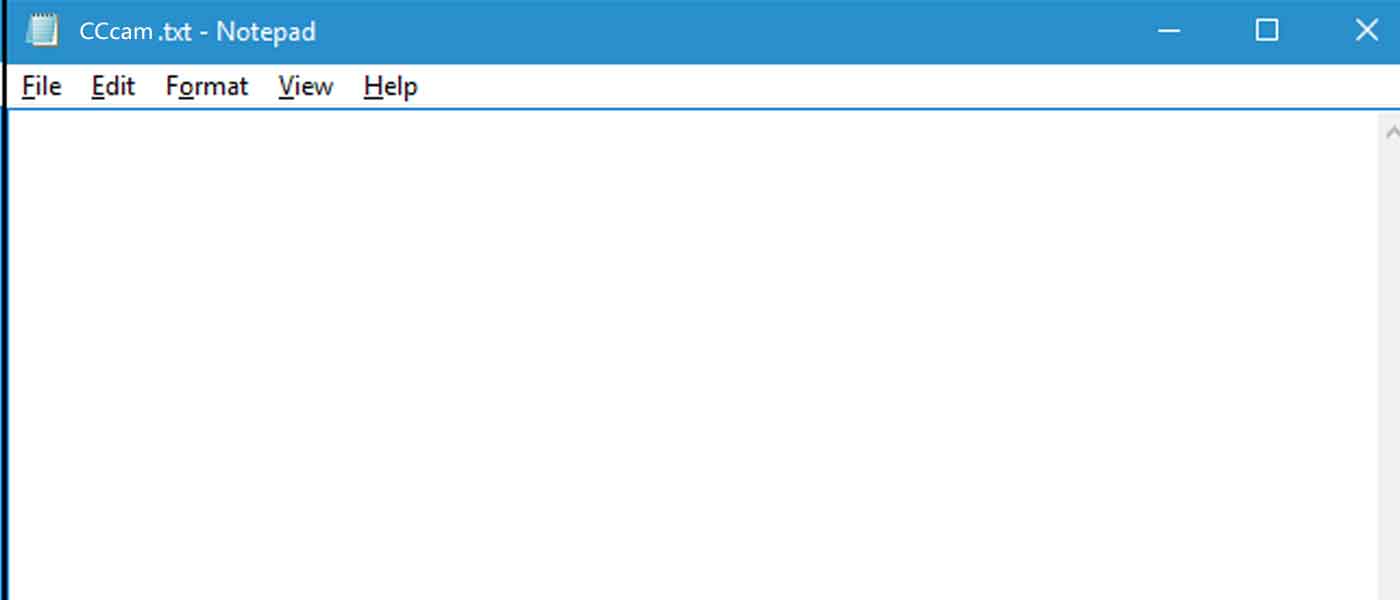
- Open CCcam.txt, input your CCCAM Clines and Save As the txt file with File name of CCcam.cfg and Save as type of all files
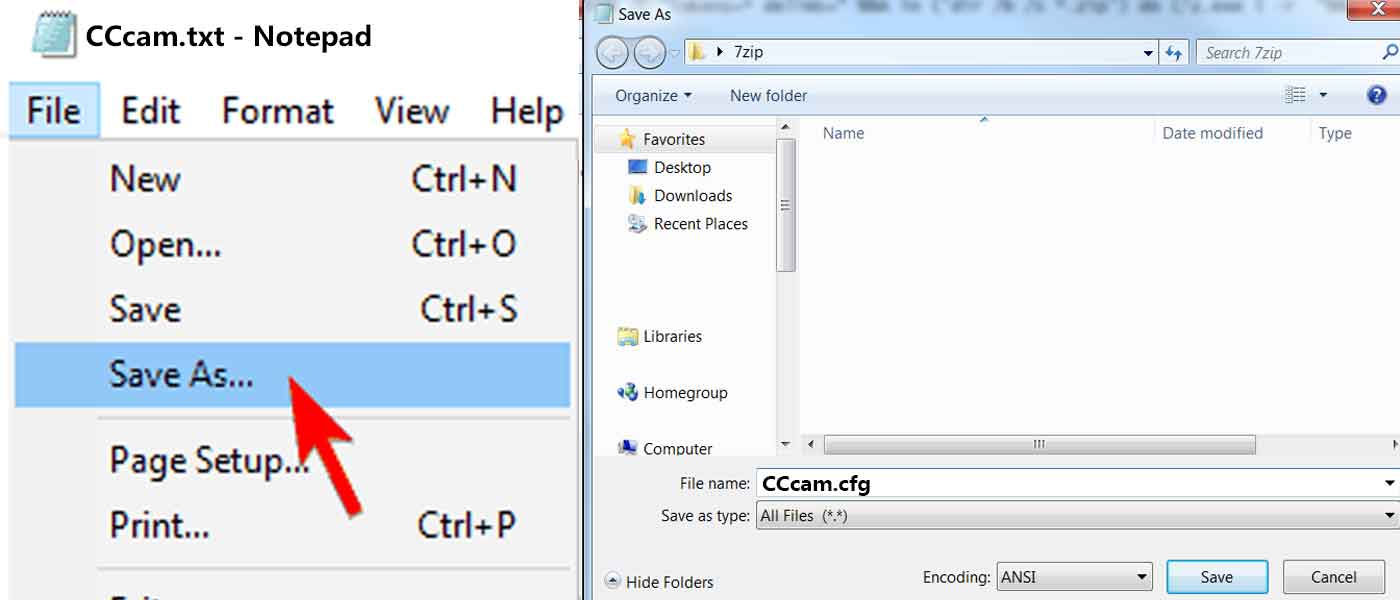
- Please transfer the CCcam.cfg file into your U disc and plug in satellite receiver
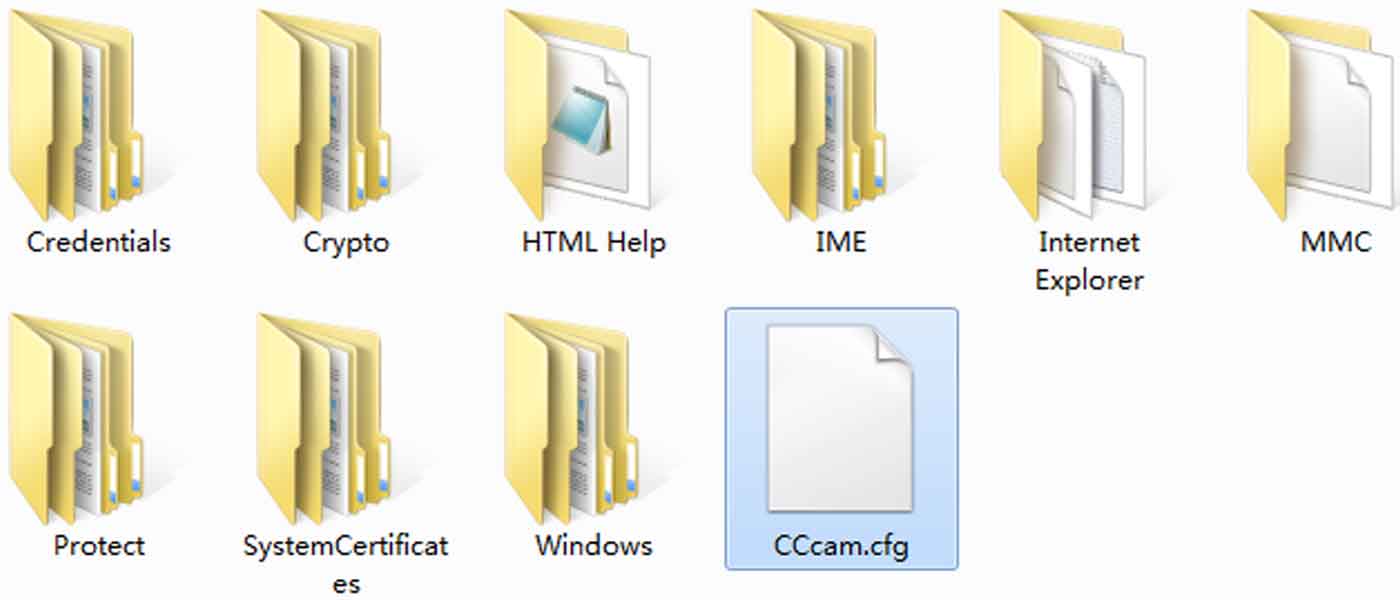
- Please enable the hidden Camds Setup option in the Network Local Setting screen
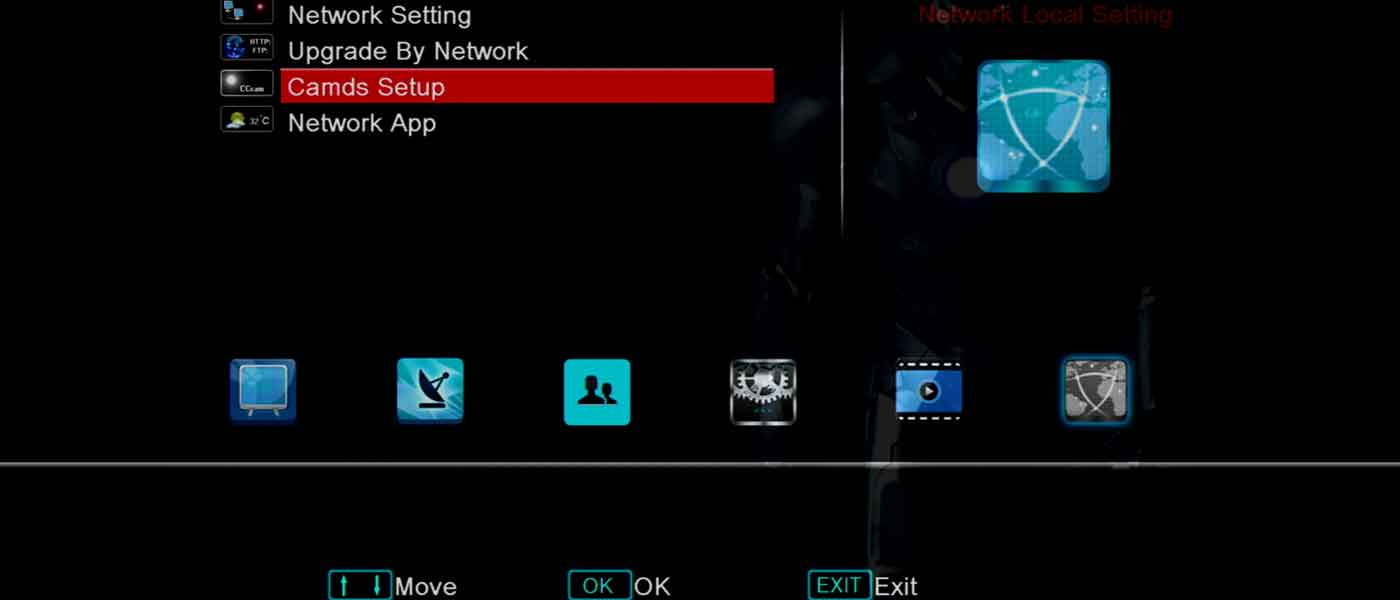
- Please go to the Camds Setup screen
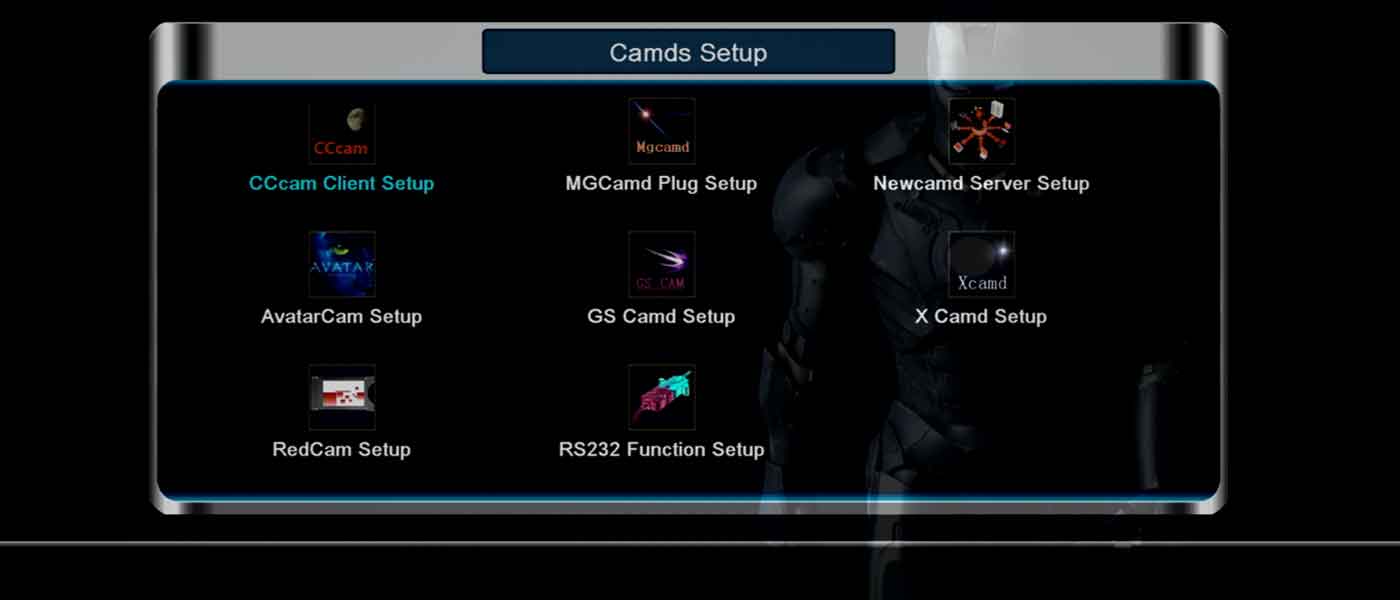
- Please go to the CCcam Client Setup screen and select Update Files By USB
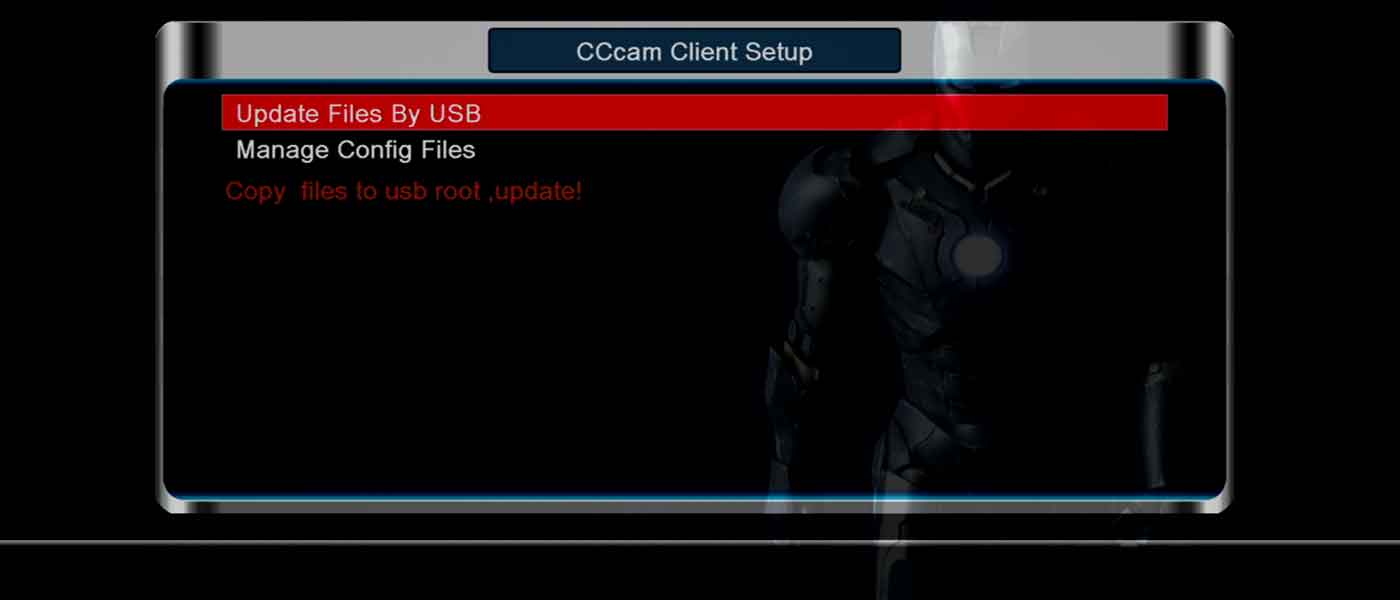
- Please select the item 1 named 1 CCcam.cfg (CCcam Plug)
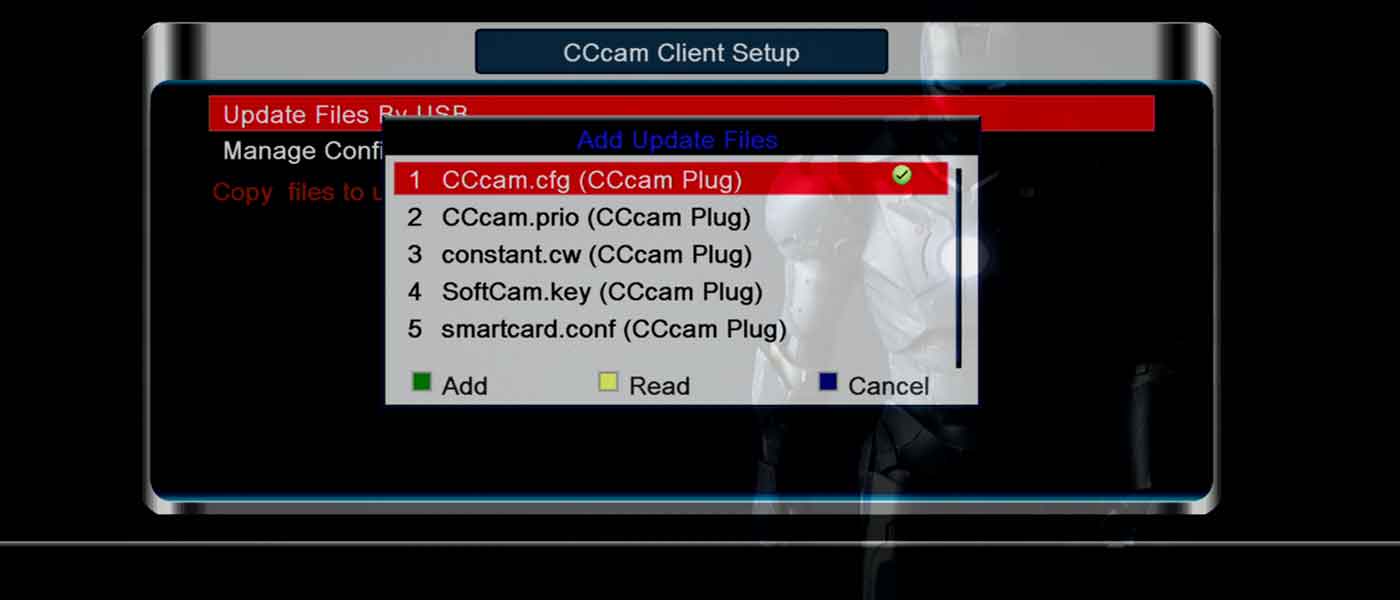
- Please press the yellow button on remote control to read and input the CCcam.cfg file

- Once you see the information that saying Find new account!, Save data OK and Read All Finished!, it means done
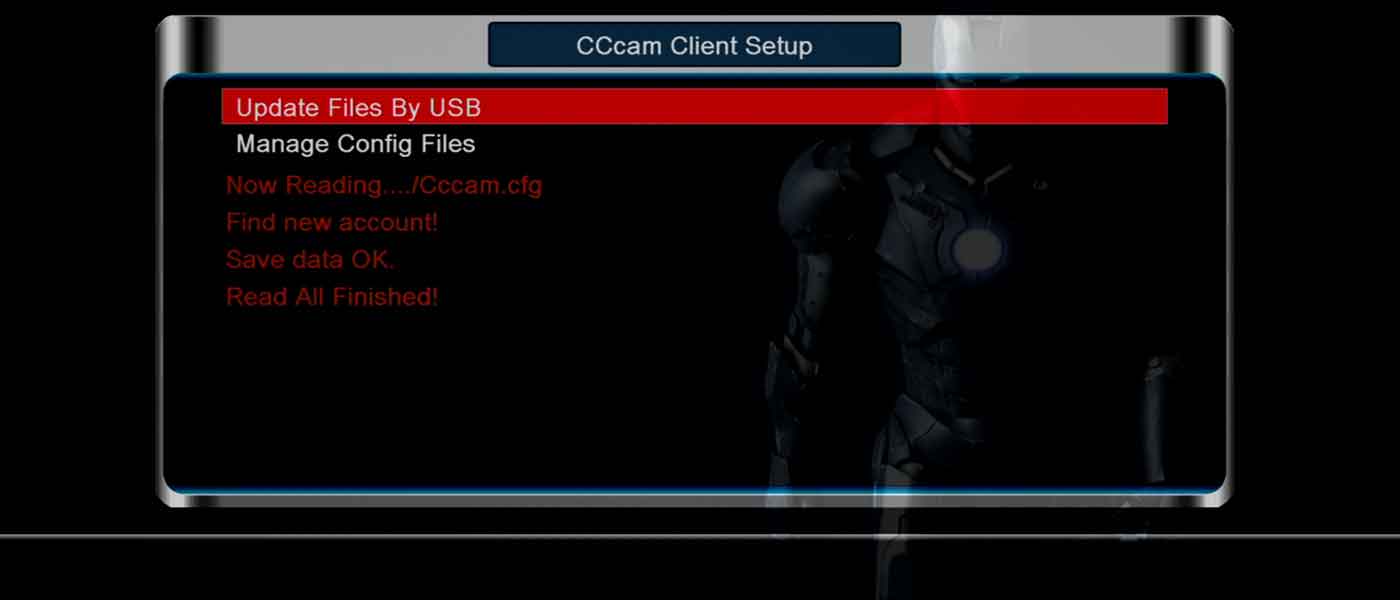
- Now you can check your CCCAM Clines, please go to the Manage Config Files screen
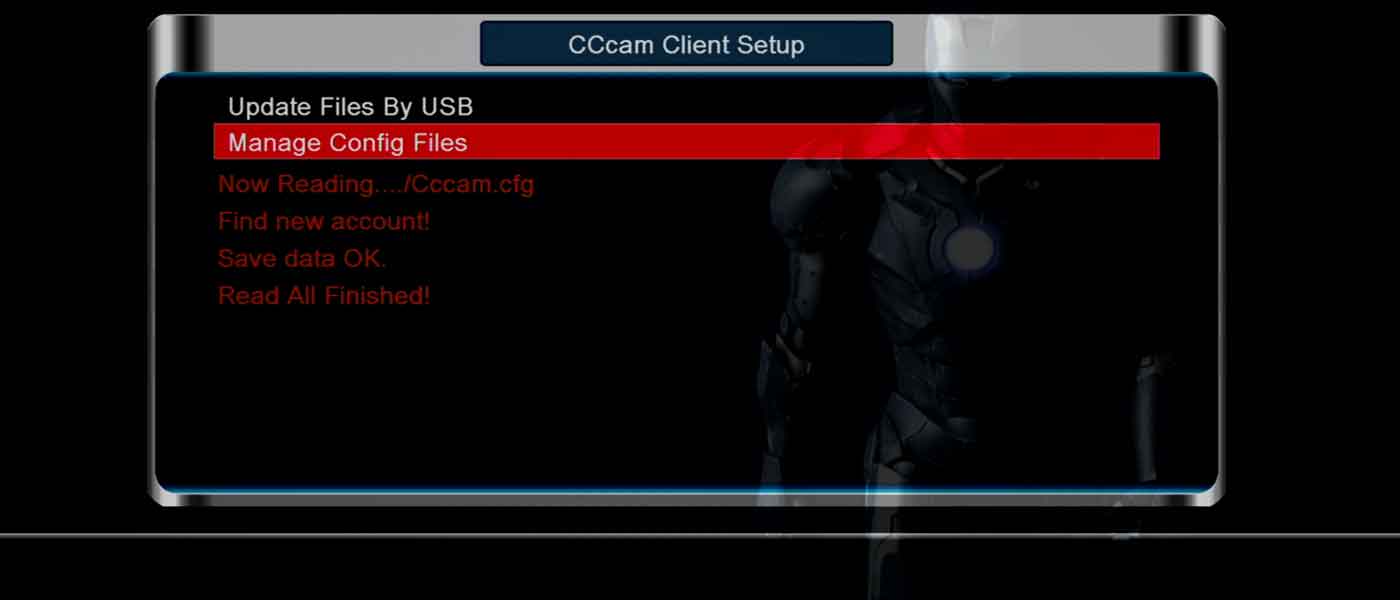
- Now you can see your CCCAM Clines status, such as server name, port and much more. You can further look at information by selecting Information item
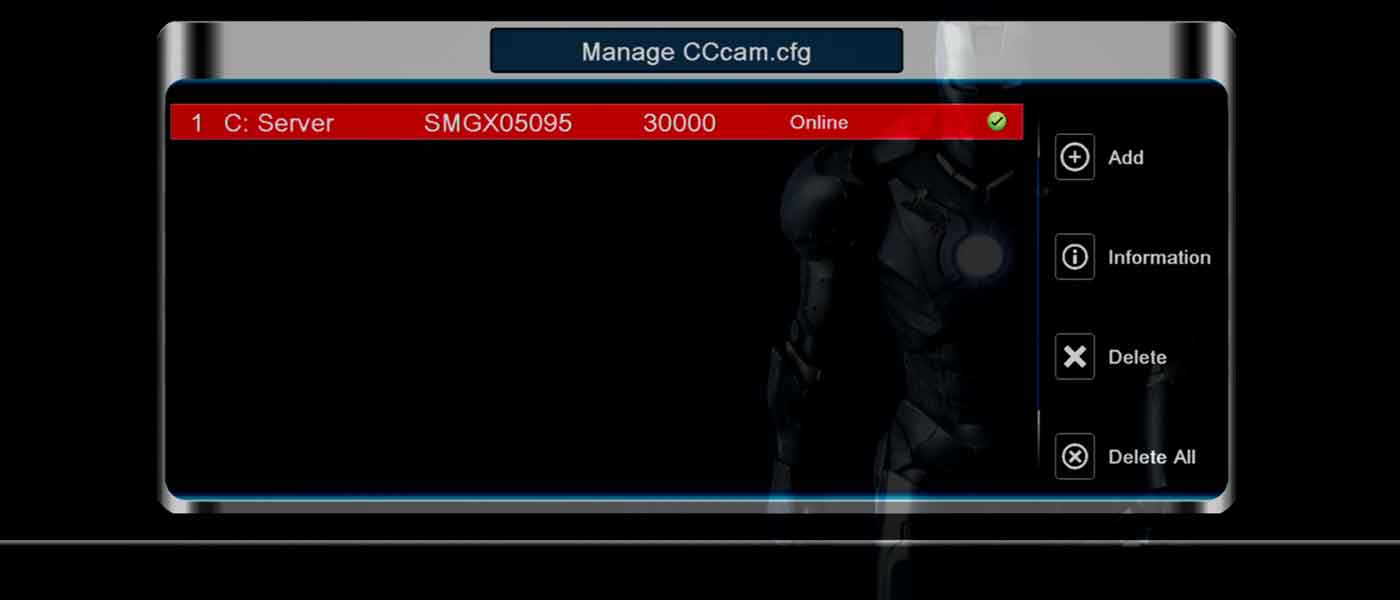
- Here it’s time to enjoy scrambled channels



