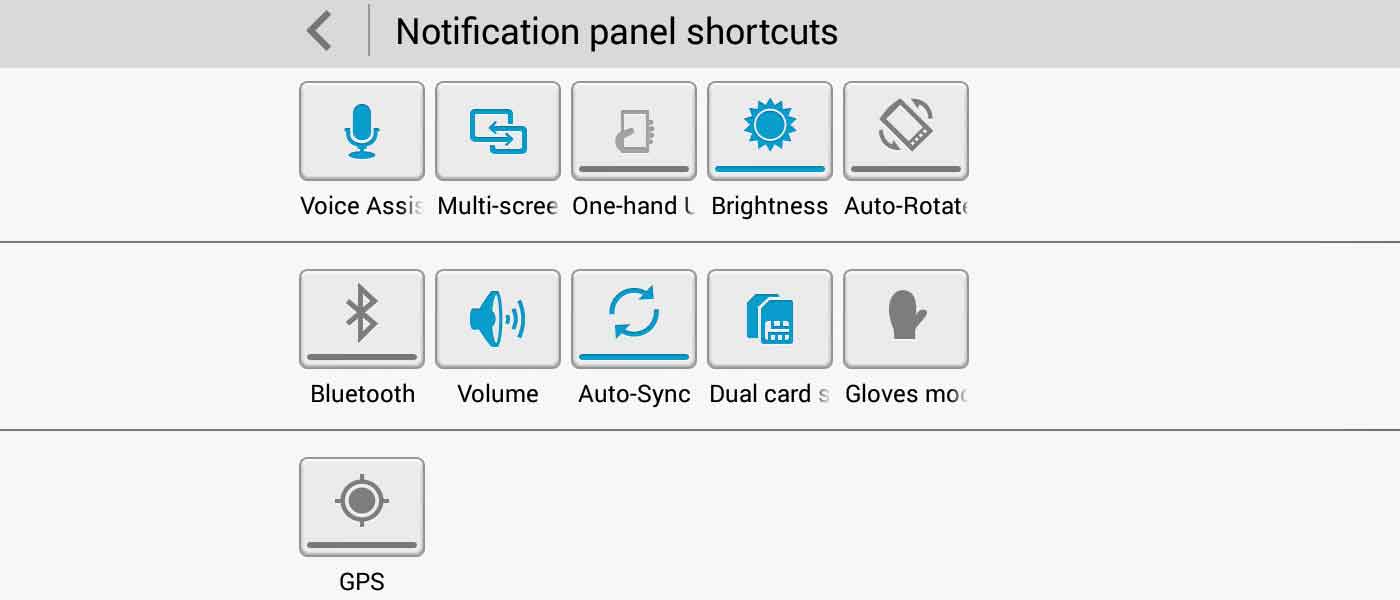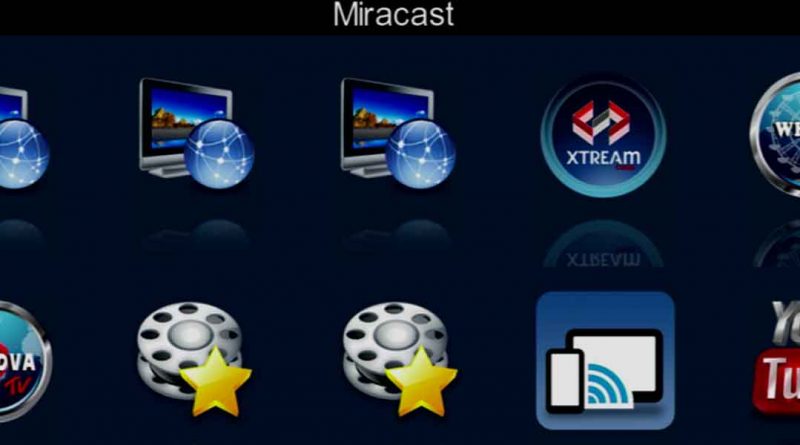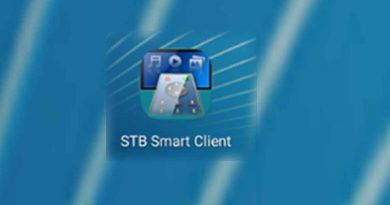How to use Miracast to project SOLOVOX V9 screen on Android phone
Miracast, is also known as Wi-Fi Display and Multi-screen. It is a very interesting feature that lets you project your satellite device’s screen to your Android phone and vice versa.
With Miracast, we can wirelessly connect to our satellite device without complicated cables. This feature is actually based on the Wi-Fi Direct technology.
Basically, in order to use this Wi-Fi streaming function, your device must support Miracast. On this, Miracast is integrated on the SOLOVOX V9 and V9S. For your Android phone, if it is running on Android Kitkat and Lollipop, it should be supported by default, if Android Marshmallow and above, it is not sure.
Use Miracast on SOLOVOX V9 or V9S
- Please enter into the NetCenter screen and select Network App

- Open Miracast app
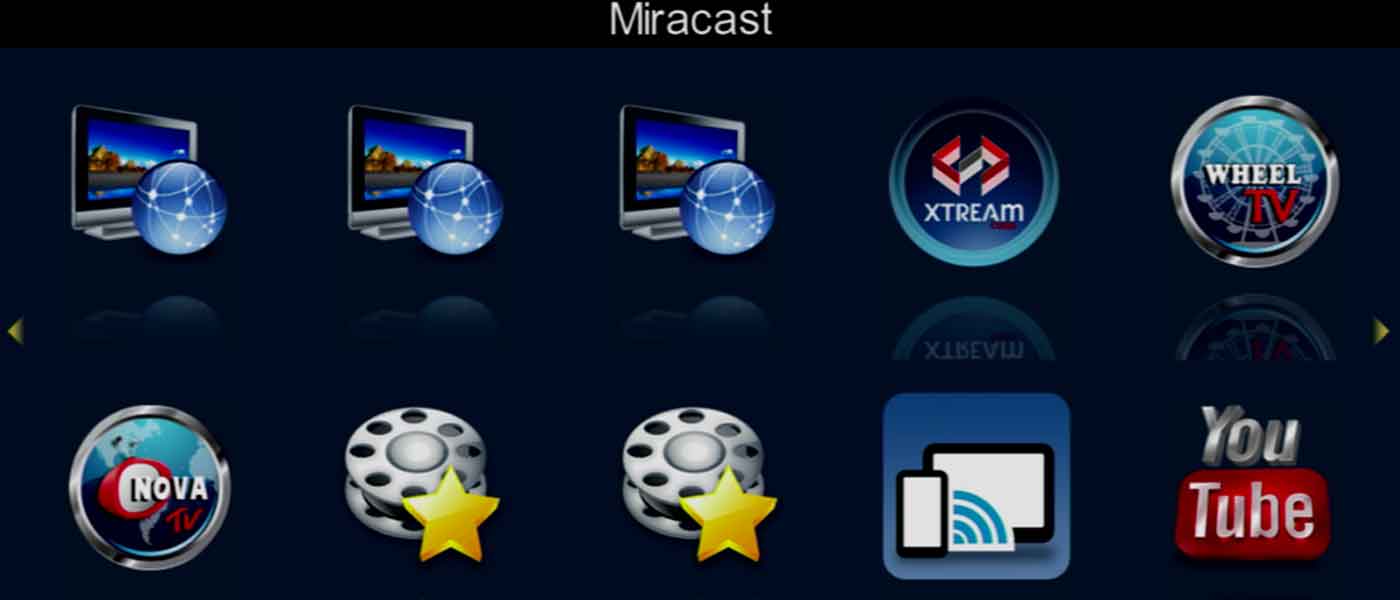
- Please wait for connection
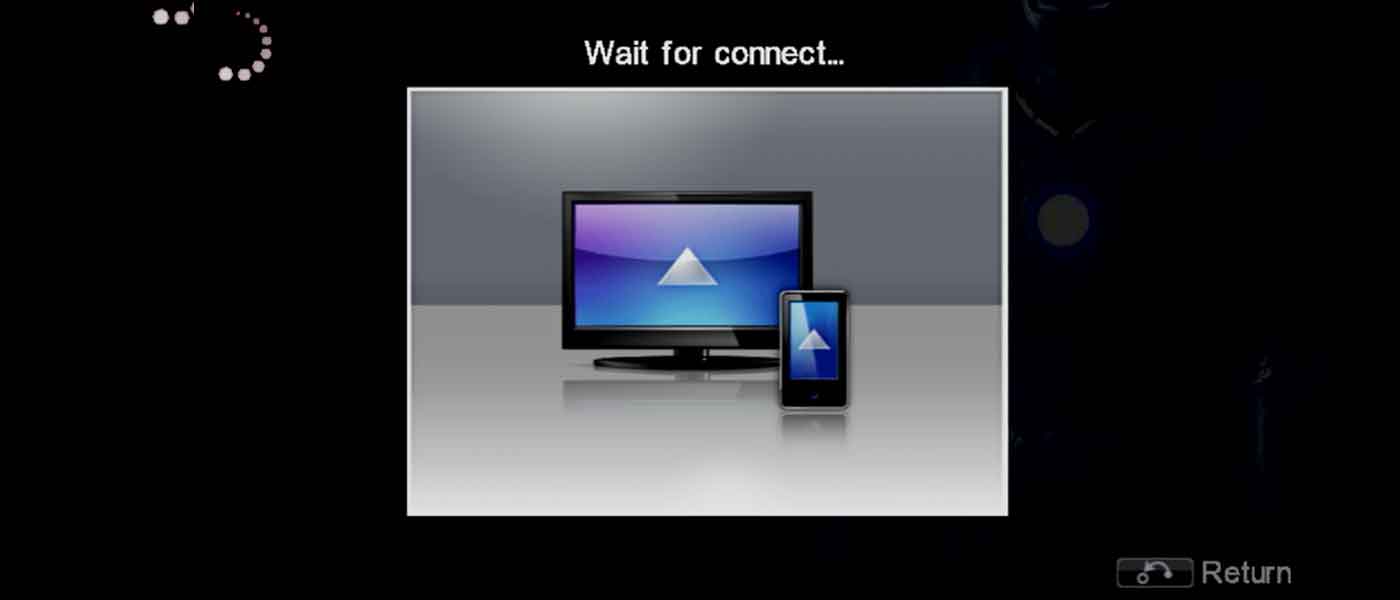
- Open Miracast on your Android phone, please kindly not that it can be any kind of name, such as Miracast, Wi-Fi Display and Multi-screen, and find the device you want to display to, such as zxSP-MirrorBox00C04C, please note that different device has different name, then select and connect it
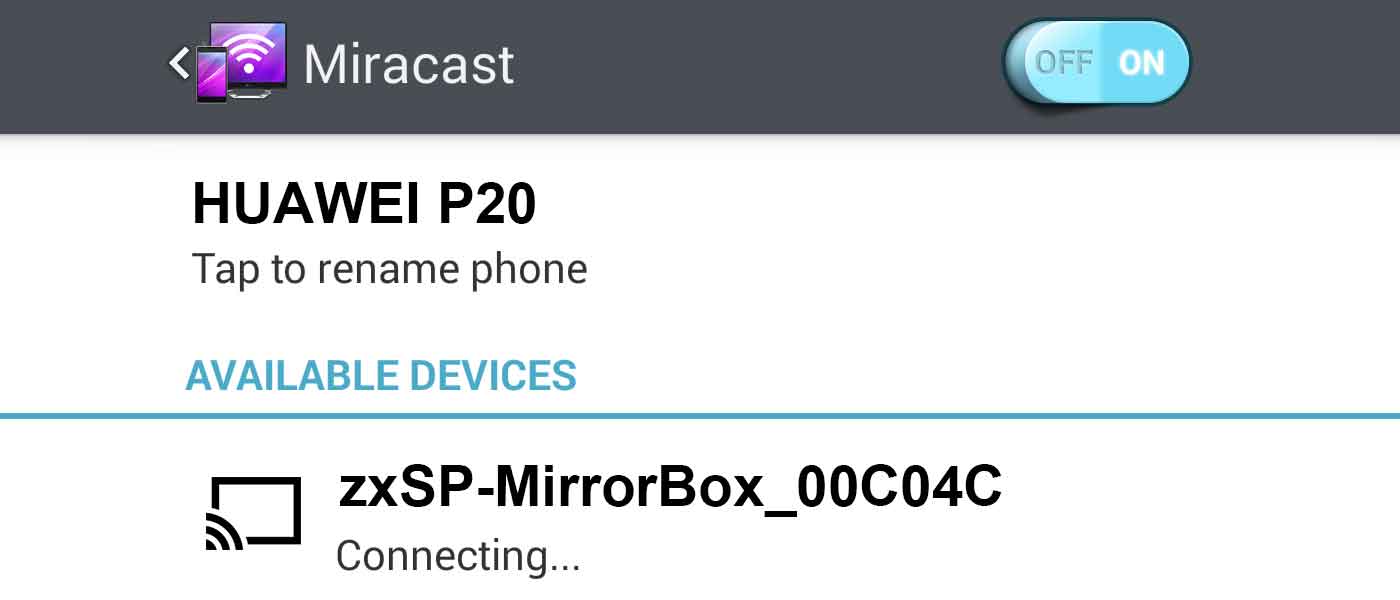
- After connecting successfully, Miracast works, your satellite device’s screen will display that on your Android phone
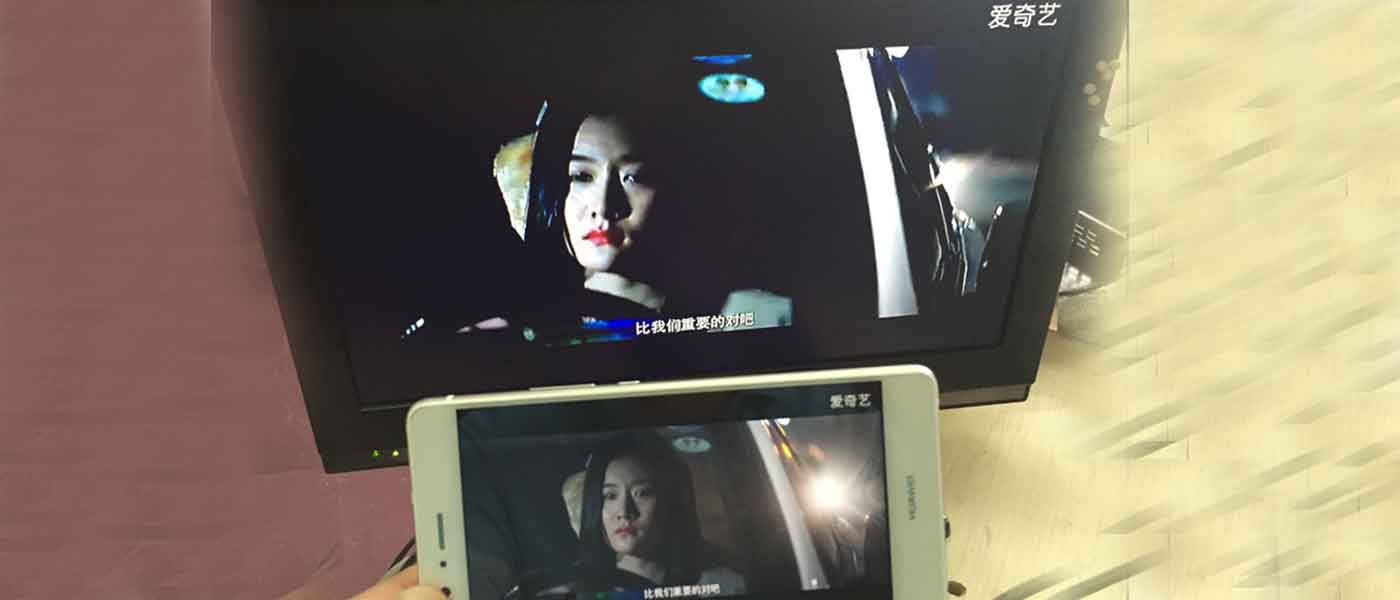
For those who don’t know where to find Miracast , if your Android phone has Miracast function, you can go to the Settings menu, Display, Wireless display in turn, and switch Wireless display to ON, or please slide out the Notification panel shortcuts from the top of the screen and select the Multi-screen or similar option.