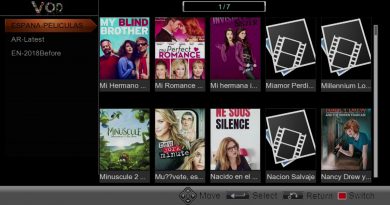Set up the CCCAM account on SOLOVOX V9 or V9S
You know, for those users who like watching TV, CCCAM is a practical feature that will always be useful and something you enjoy.
As a professional satellite device, SOLOVOX V9 or V9S supports CCCAM. Well, how should we set up the CCCAM account on our SOLOVOX V9 or V9S? That’s why you are here, right?
You can input the CCCAM account via USB device, you can also input your account by your remote control. That is to say, we usually have two methods to set up our CCCAM account. Of course, here, let’s suppose you’ve had an available CCCAM account.
Set up the CCCAM account via USB disc
- Please create a TXT file named CCCAM.txt on your computer, then input your CCCAM account information
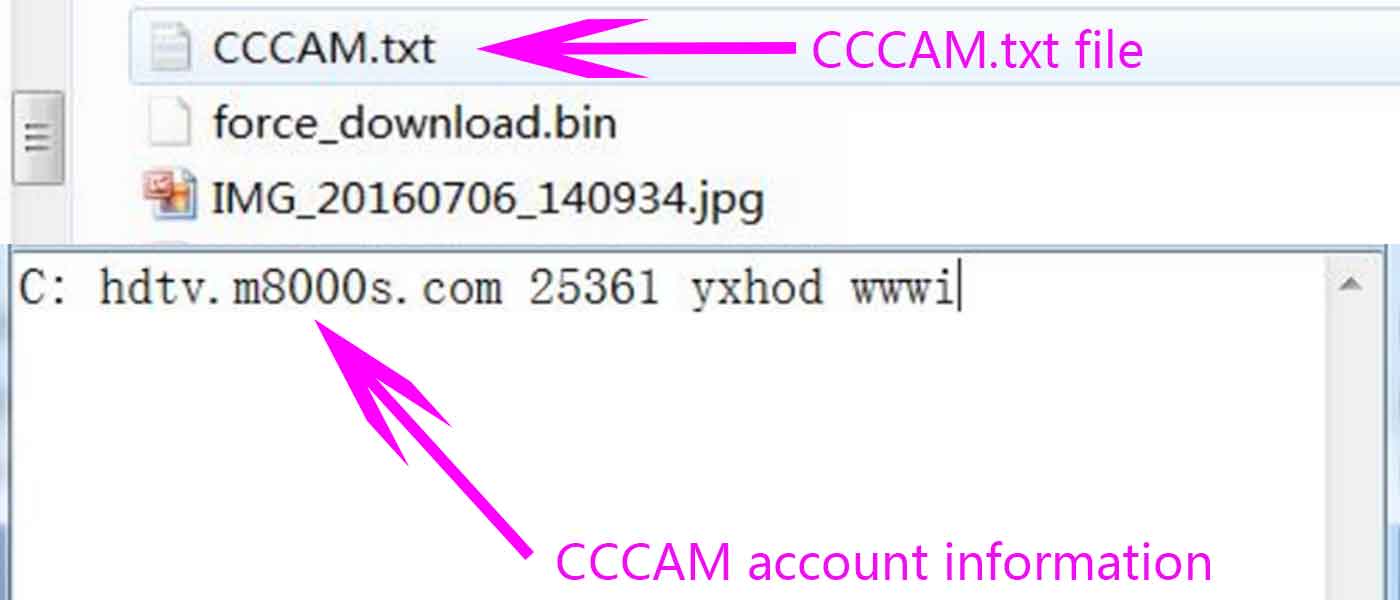
- Transfer the CCCAM.txt file included CCCAM account information to your USB disc
- Power On your SOLOVOX V9 or V9S and plug the USB disc into the device
- Please go to the NetCenter menu

- Enable the hidden Camds Setup option
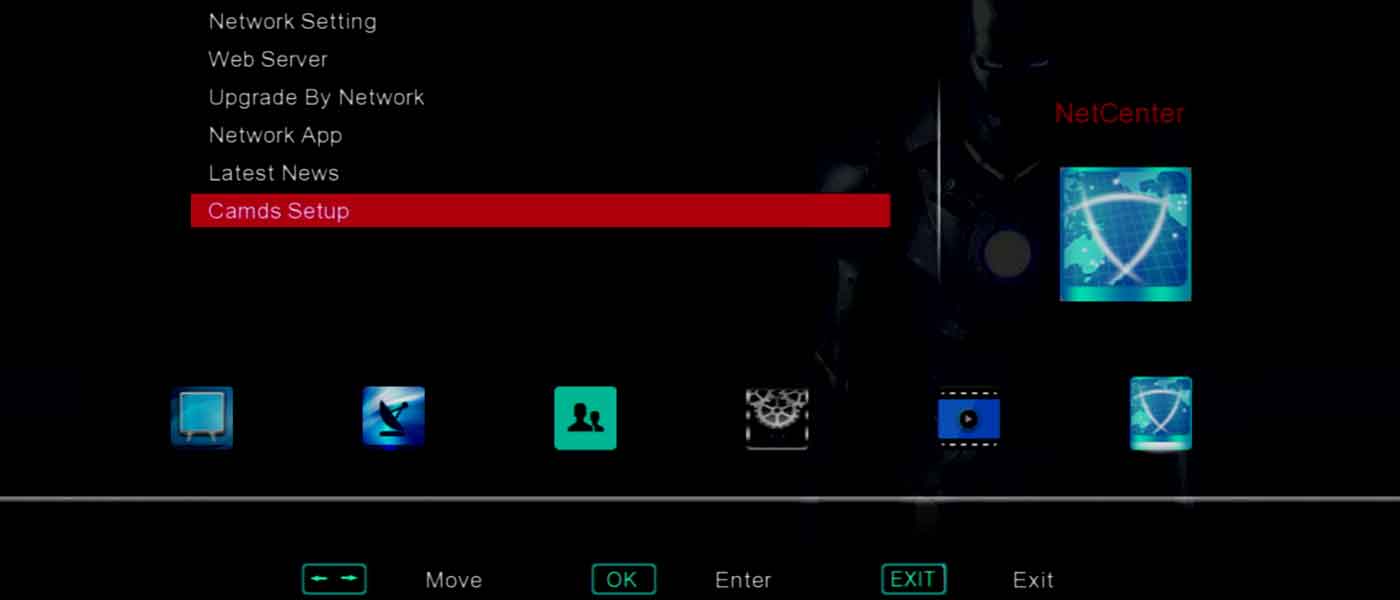
- Please select the Camds Setup option to enter into the menu
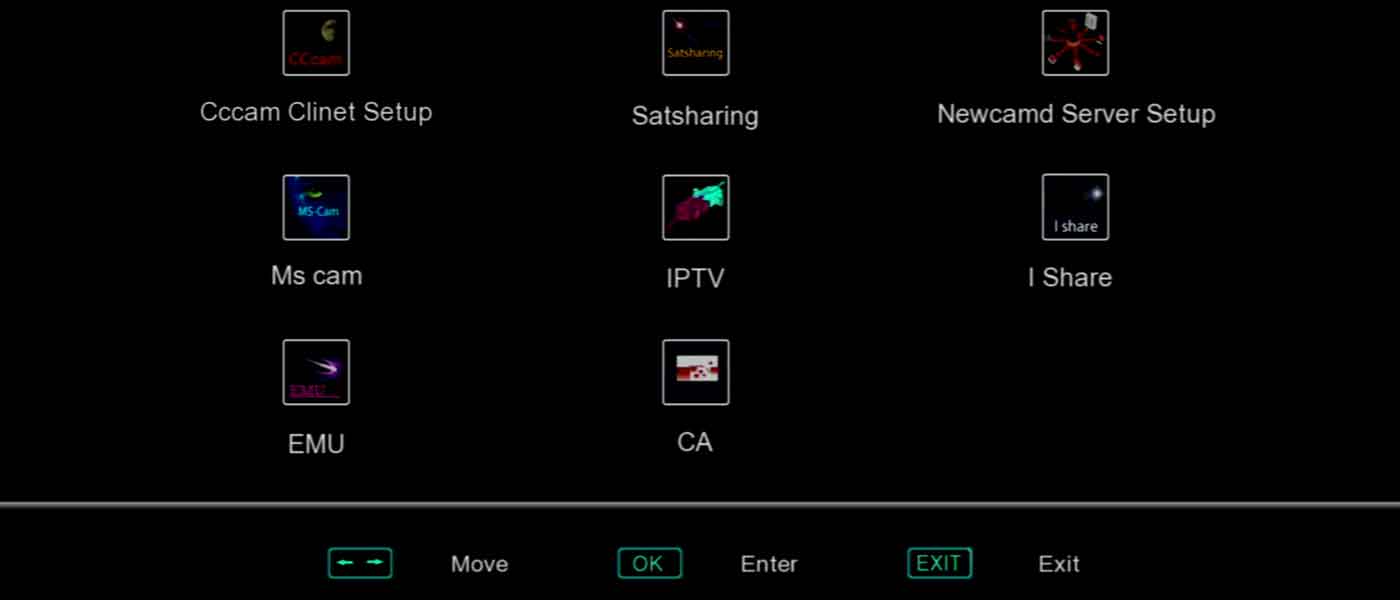
- Please select the Cccam Clinet Setup option to enter into the menu
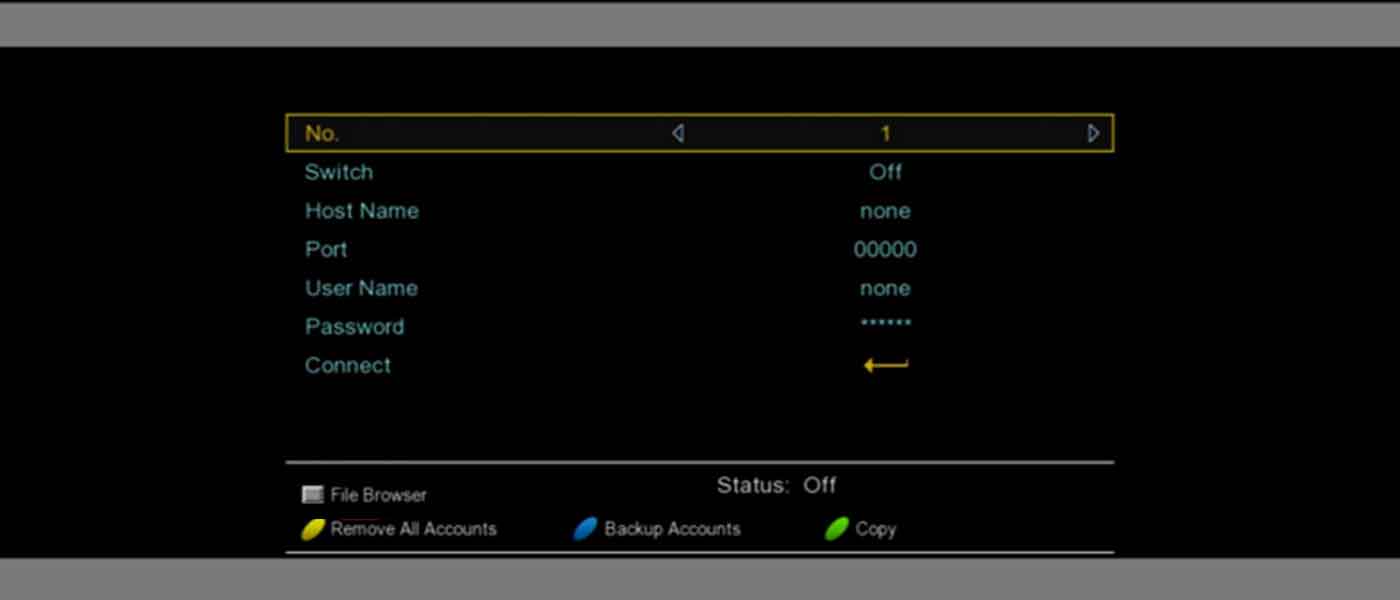
- Press the square stop button of the remote control to open File Browser for browsing files in USB disc

- Select your USB disc, it usually is /udska1
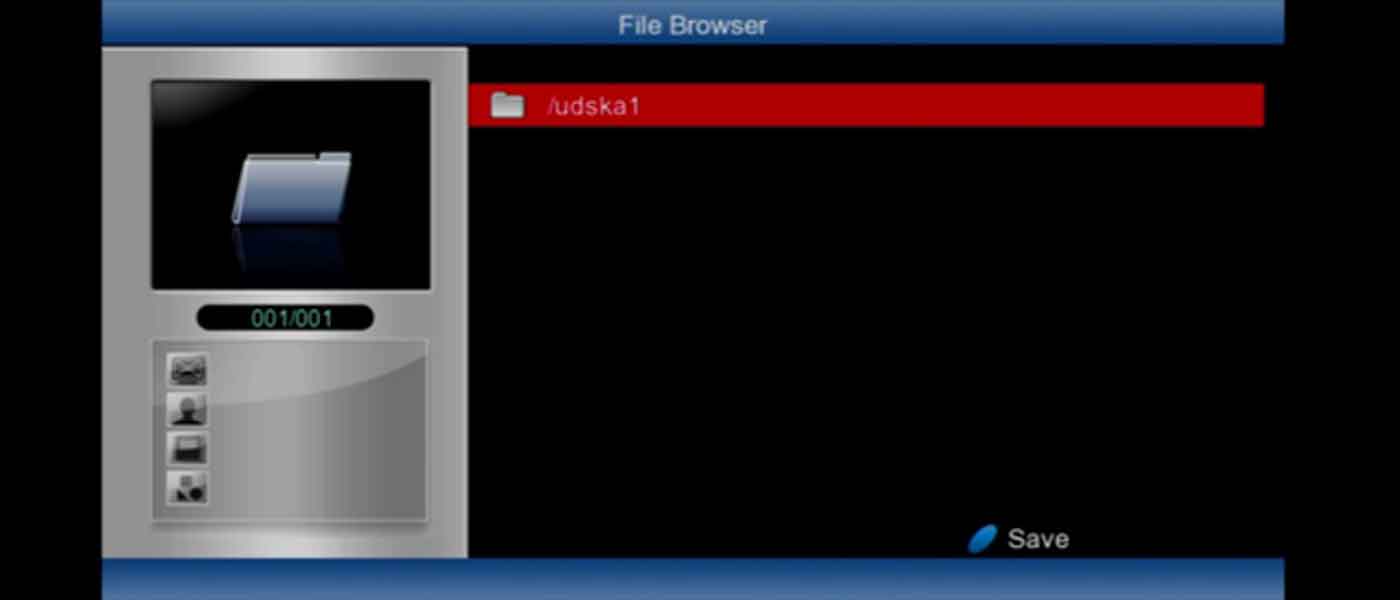
- Select the CCCAM.txt file
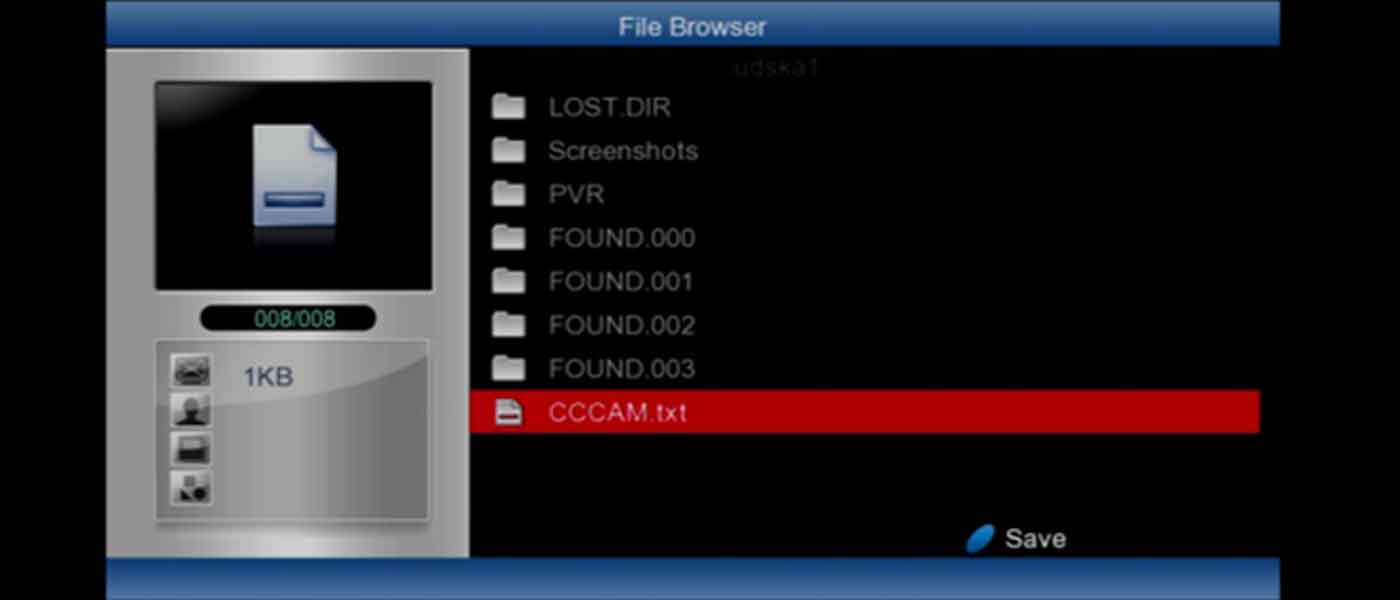
- Press the blue button printed with TXT text of the remote control to save and import the CCCAM.txt file

- Now your CCCAM account has been successfully imported, you can find the relevant information about your CCCAM account, such as Host Name, Port, User Name and Password, you can also see by the Status indicated in Login Success
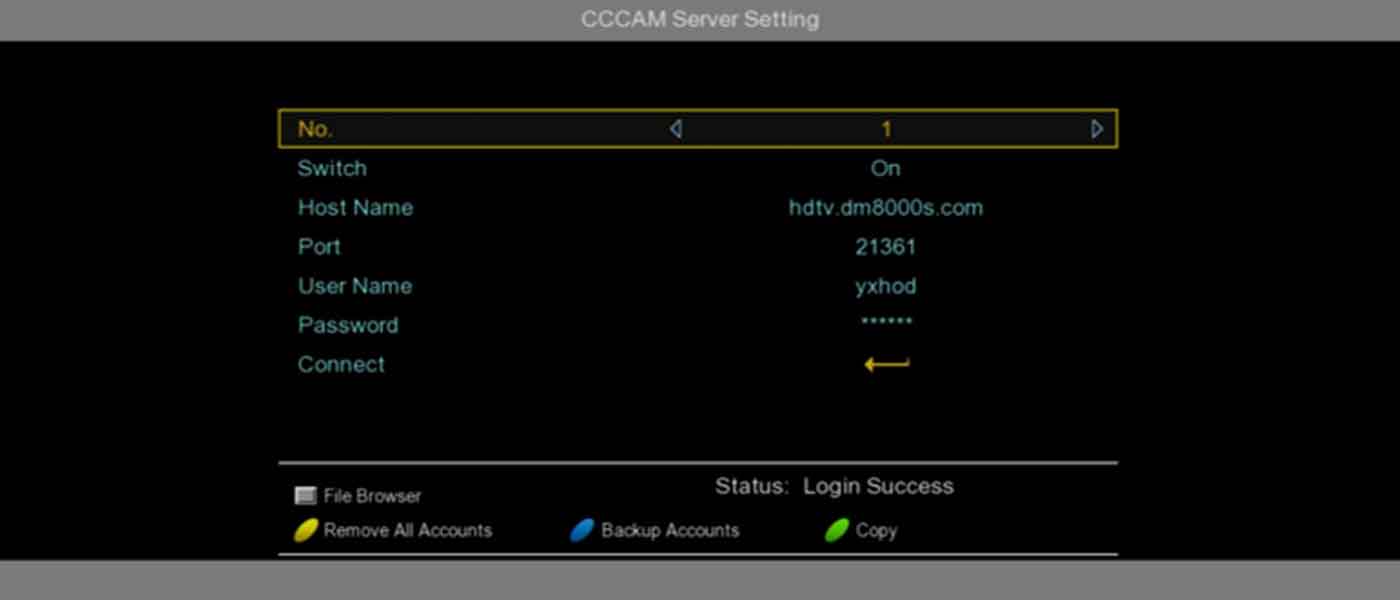
Input the CCCAM account by remote control
- Please enter into the Cccam Clinet Setup menu
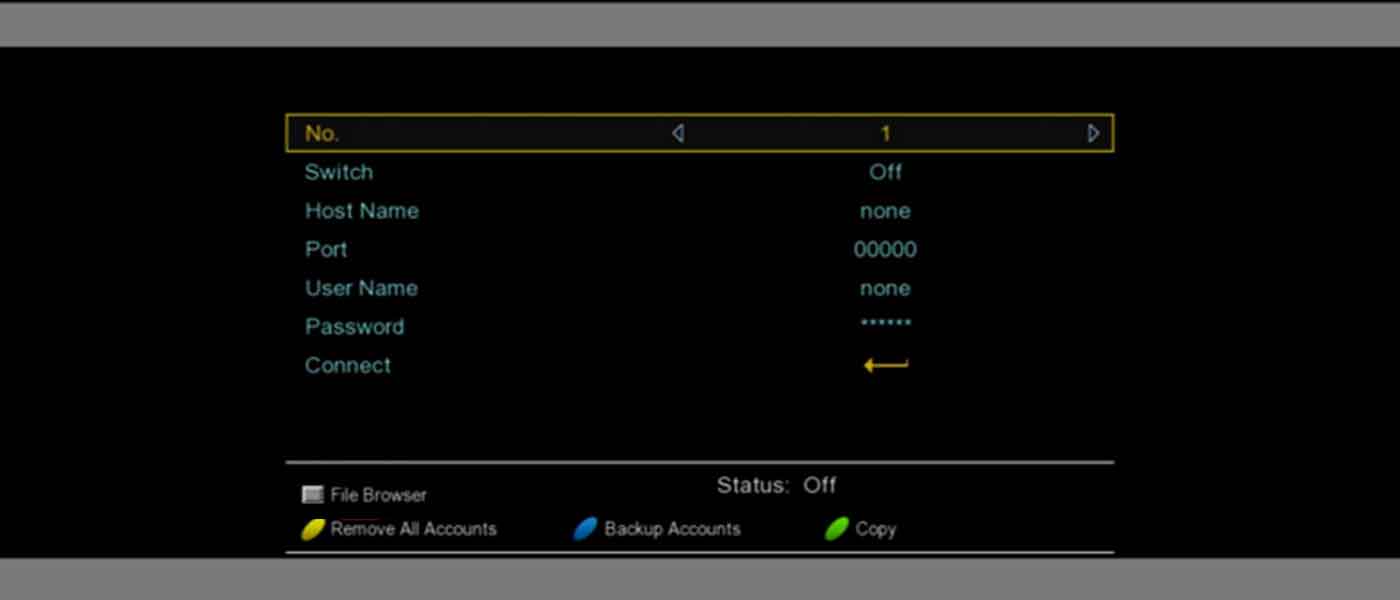
- By using your remote control, turn to input your CCCAM account information including Host Name, Port, User Name and Password
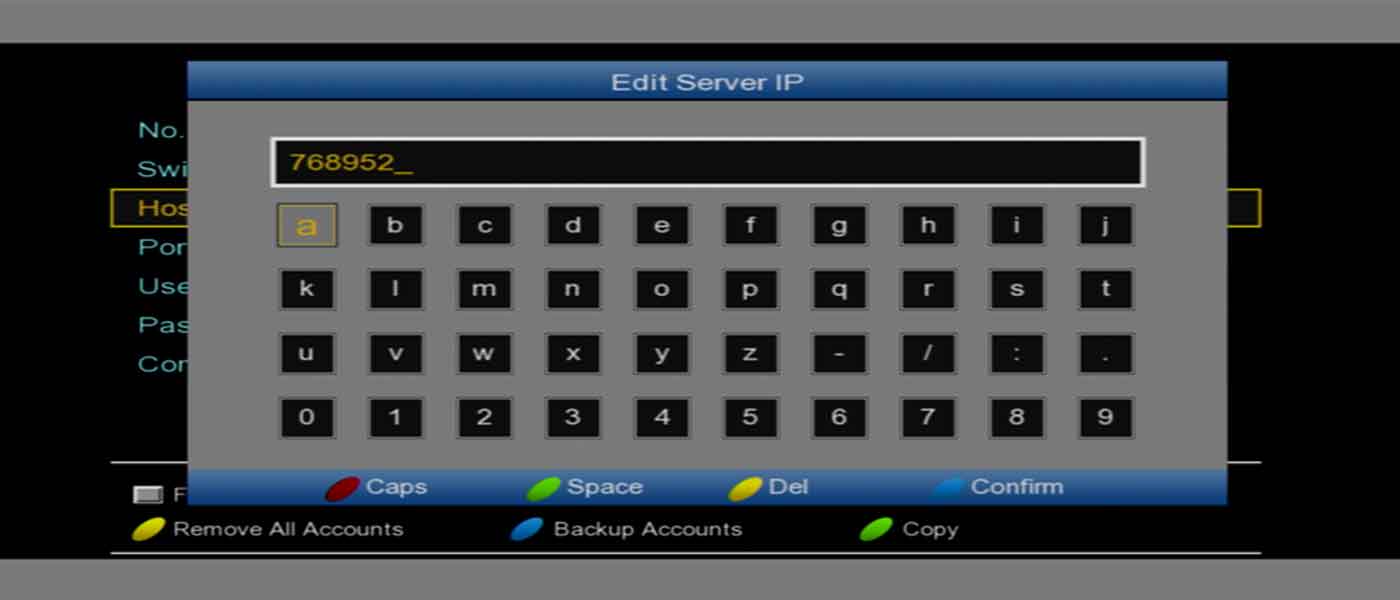
- Once your have finished your inputting, press the blue button printed with TXT text of the remote control to save the account information