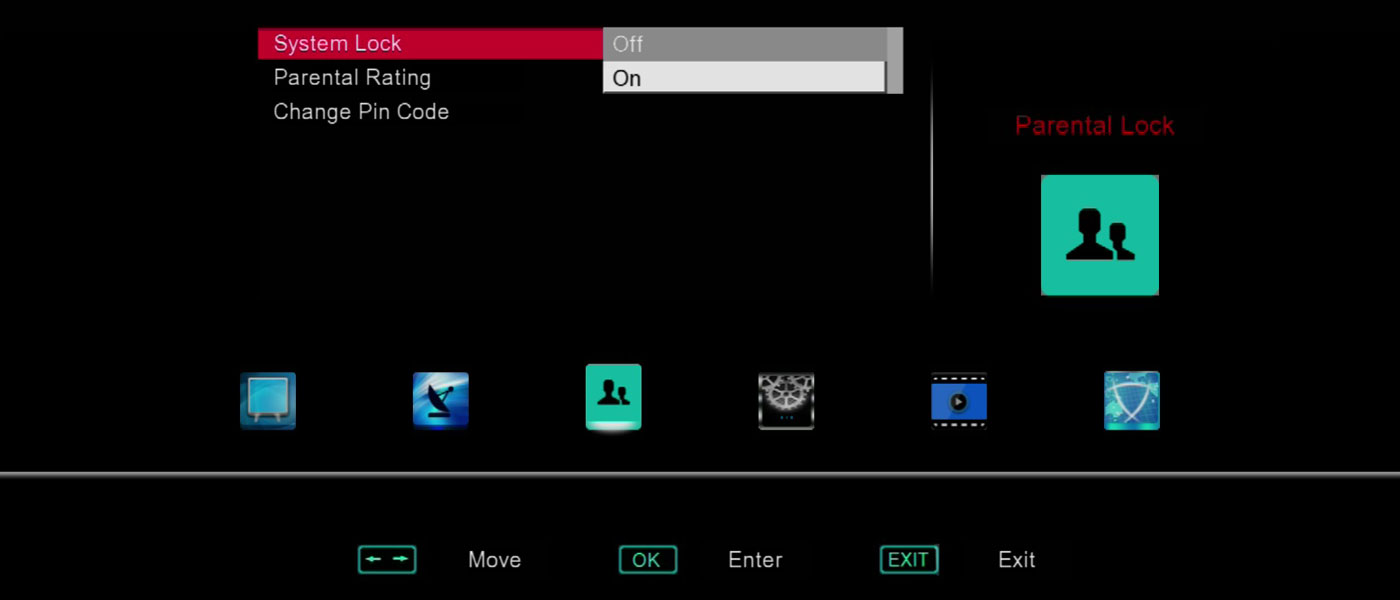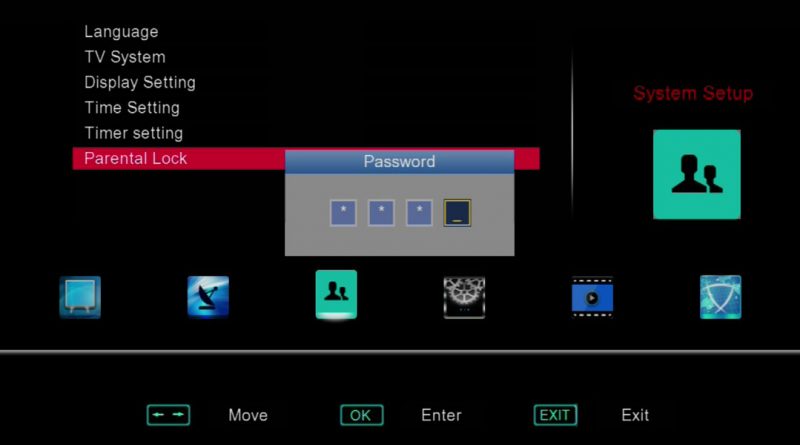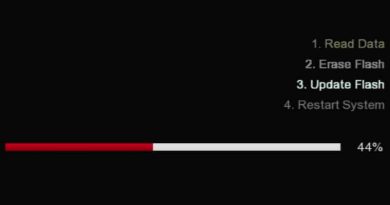Use Parental Lock function to lock some channels on your SOLOVOX V6S

If you do not want your children to watch some channels, for instance, some TV shows have too much violence and crime, then through the Parental Lock function, you can make these channels unwatchable on your SOLOVOX V6S. In particular, when your kids switch to those channels, they need to type lock code.
For many parents, the Parental Lock function is sold to them as a panacea for limiting those TV channels which may adversely affect children’s healthy growth. So how to use the Parental Lock function? That’s why we write this article.
Use Parental Lock on SOLOVOX V6S
- Please go to the System Setup menu
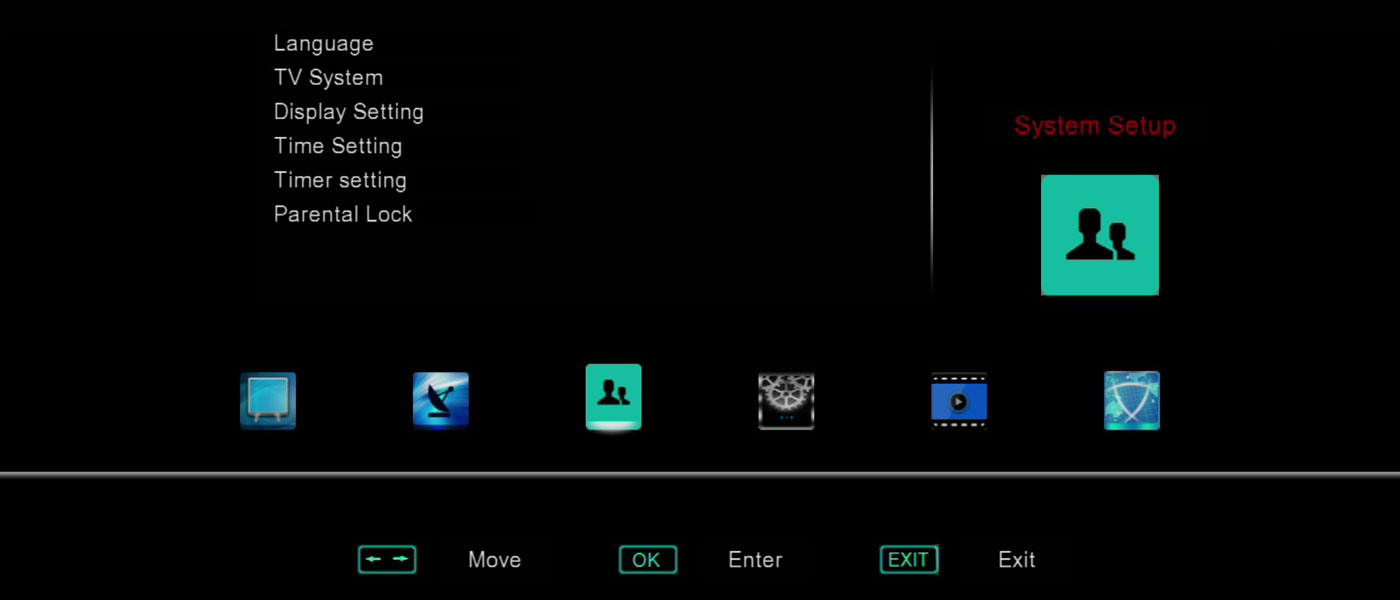
- Please go to the Parental Lock option, you will be prompted to type the password when going to it, the default password is 0000 (four zero)
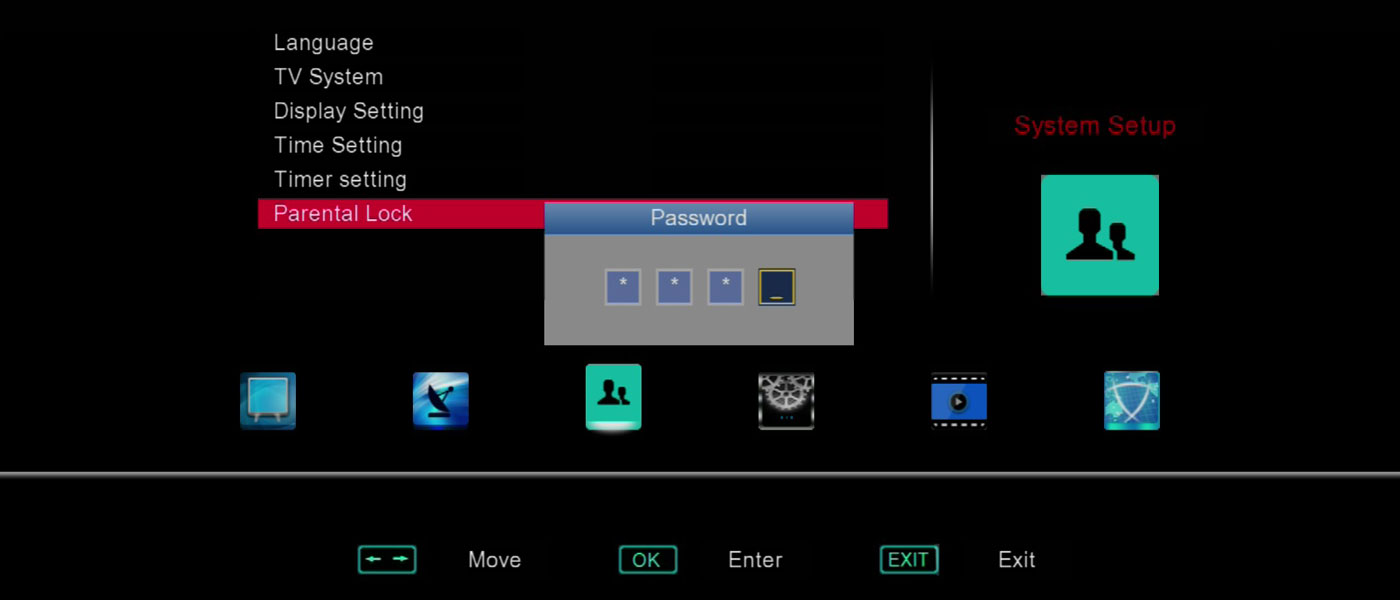
- You are now in the Parental Lock option, please set up System Lock to On, you can also change the default password to the password you wanted by changing Change Pin Code option
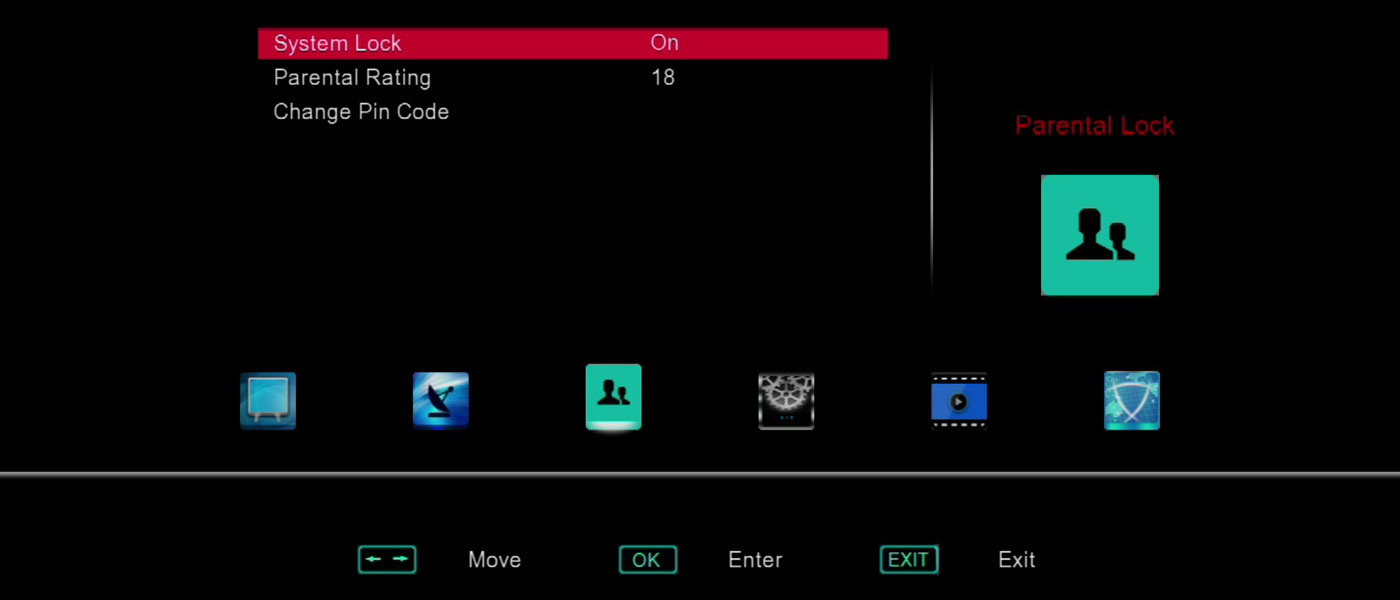
- Now you go to your satellite TV channel, open Channel List by pressing the remote control’s OK button
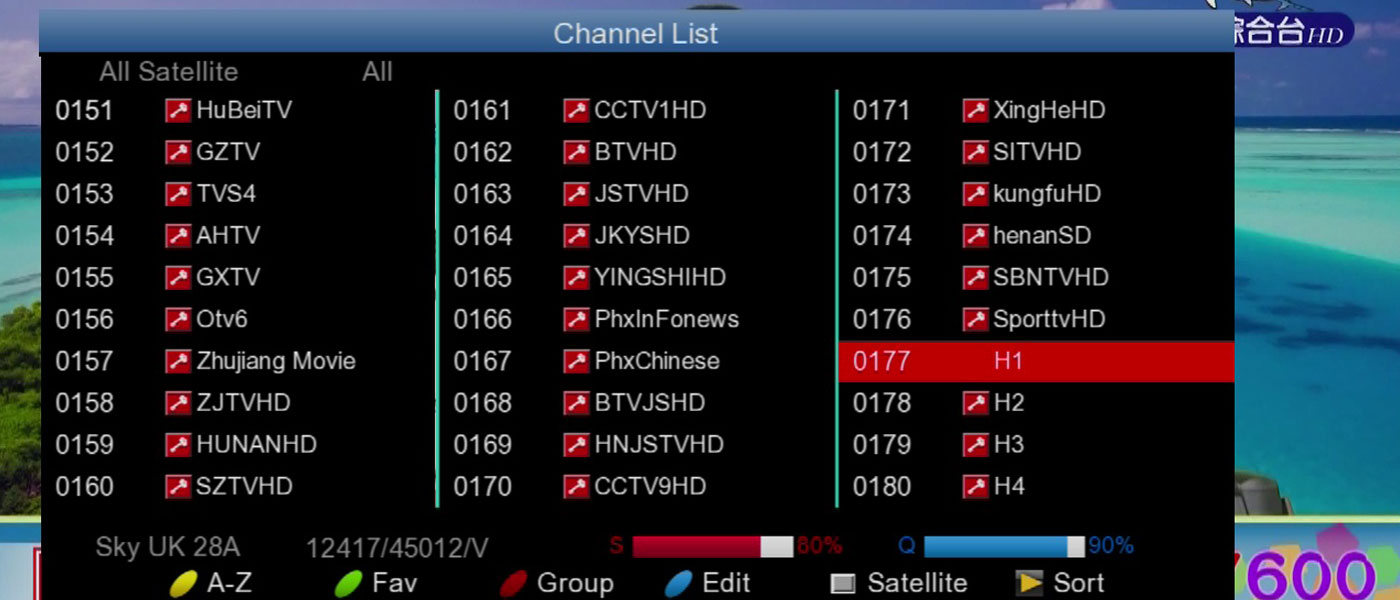
- Now press the blue button to Edit the channel you want to set a lock, then continue to press the blue button to Lock the channel. Once you have successfully set up the lock for one channel, you can see a sign of lock appeared on the right side of the channel name
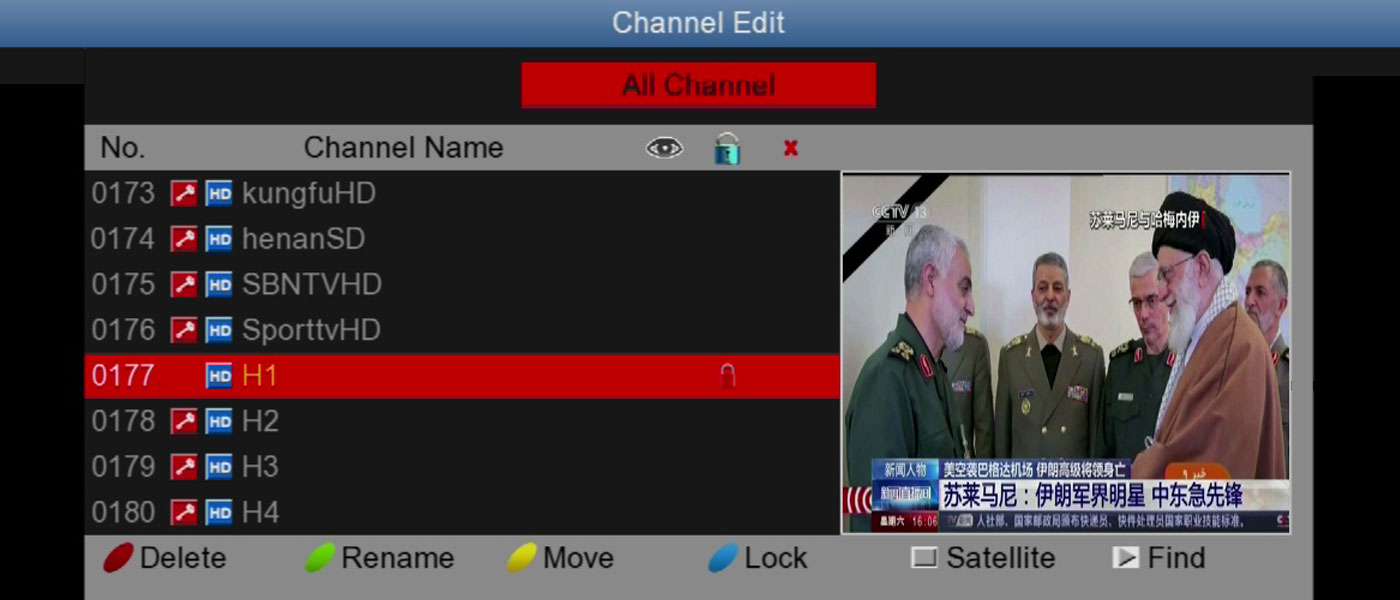
- Now if your kids want to watch these channels which have been locked, then they need to type the password
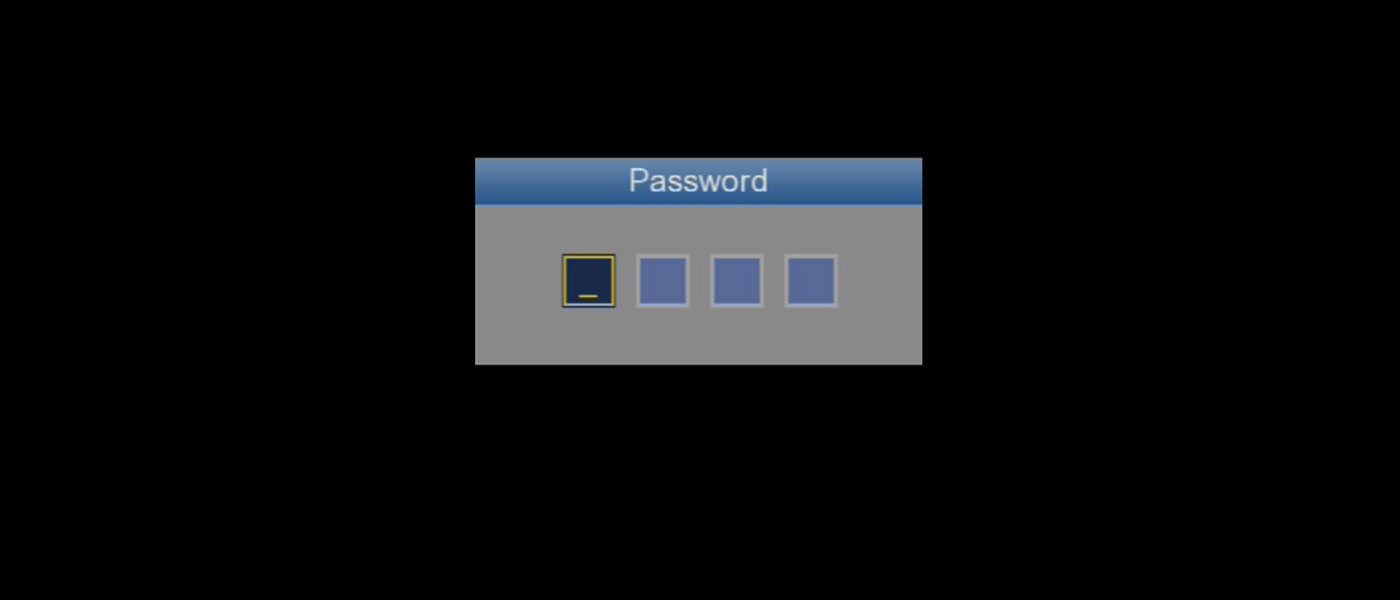
Please kindly note that if you set up System Lock to Off, then these channels you have locked will not be locked.