Use WebTV on SOLOVOX V8S Plus
SOLOVOX V8s Plus features a special app called WebTV. With this article, we’d like to make it easy for you to use this special function.
Actually, WebTV has a slick and intuitive GUI that keeps it barebones so that you can easily navigate the app.
Use WebTV
- First please create a txt file on your computer, for example, the file you created is 123.txt
- Open the 123.txt file, and make your channel links, make sure your WebTV channel sources format is correct
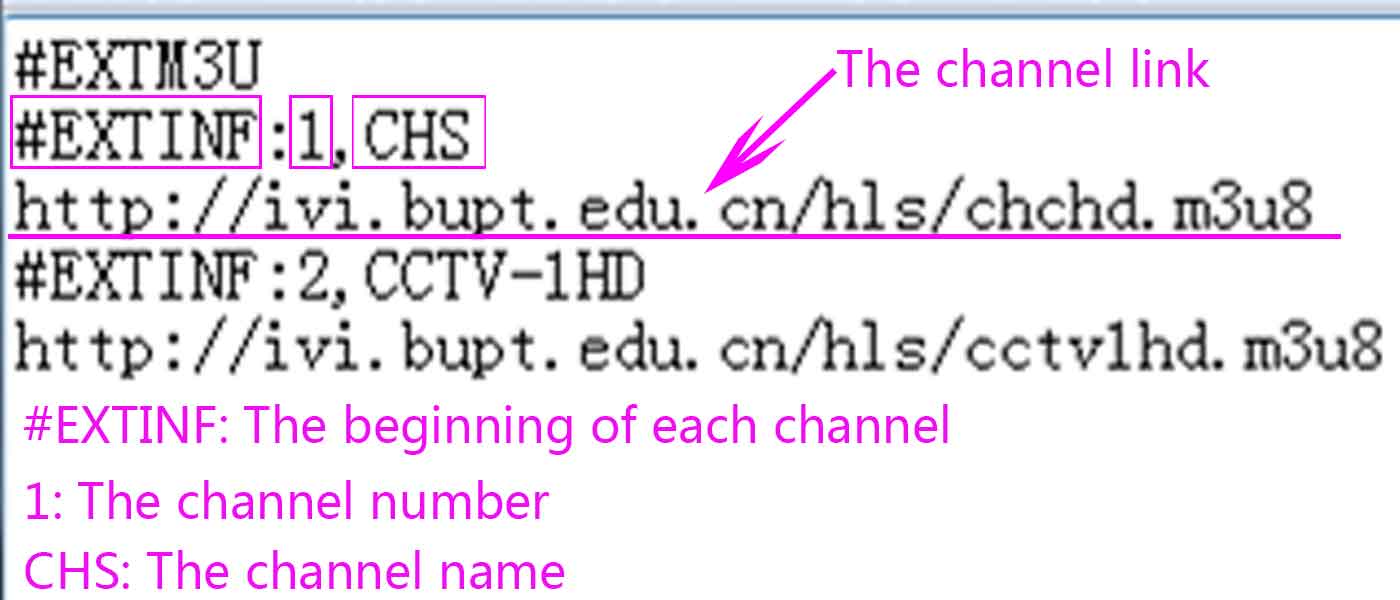
- Rename the 123.txt file to 123.itv or 123.m3u, here make sure your file name is *.itv or *.m3u
- Transfer the 123.itv or 123.m3u file to your USB disc, and plug into the SOLOVOX V8S Plus
- Please go to the Network Local Setting menu
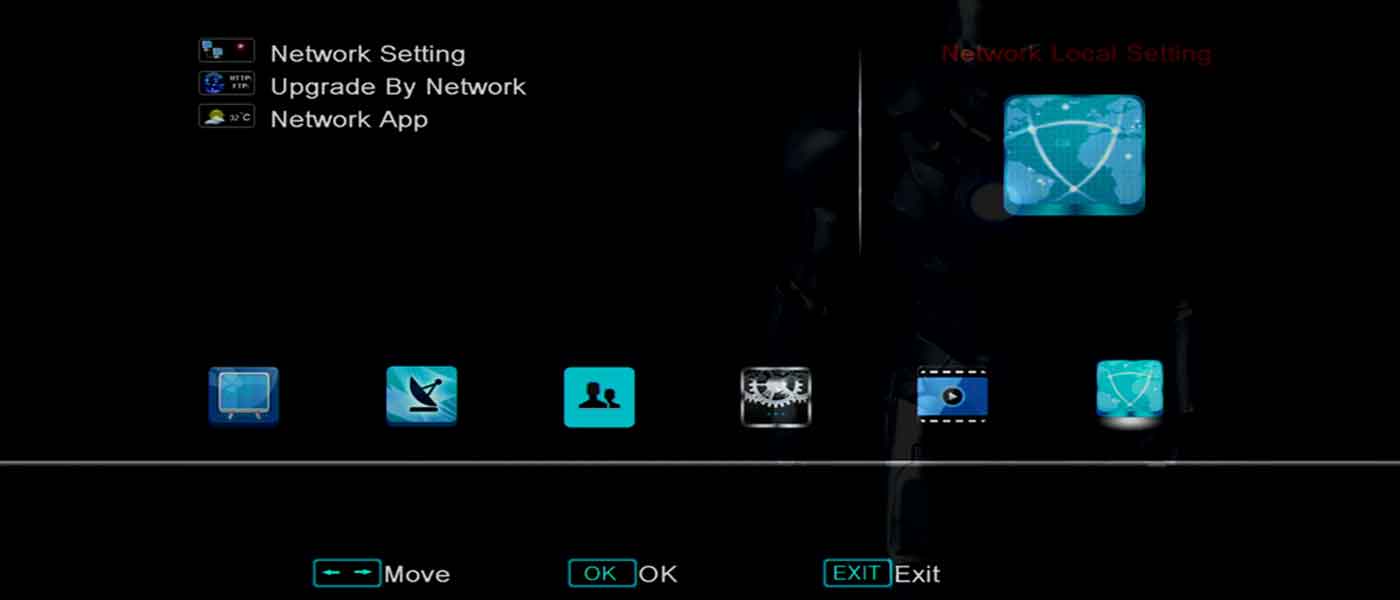
- Please go to the Network App menu and select the WebTV item
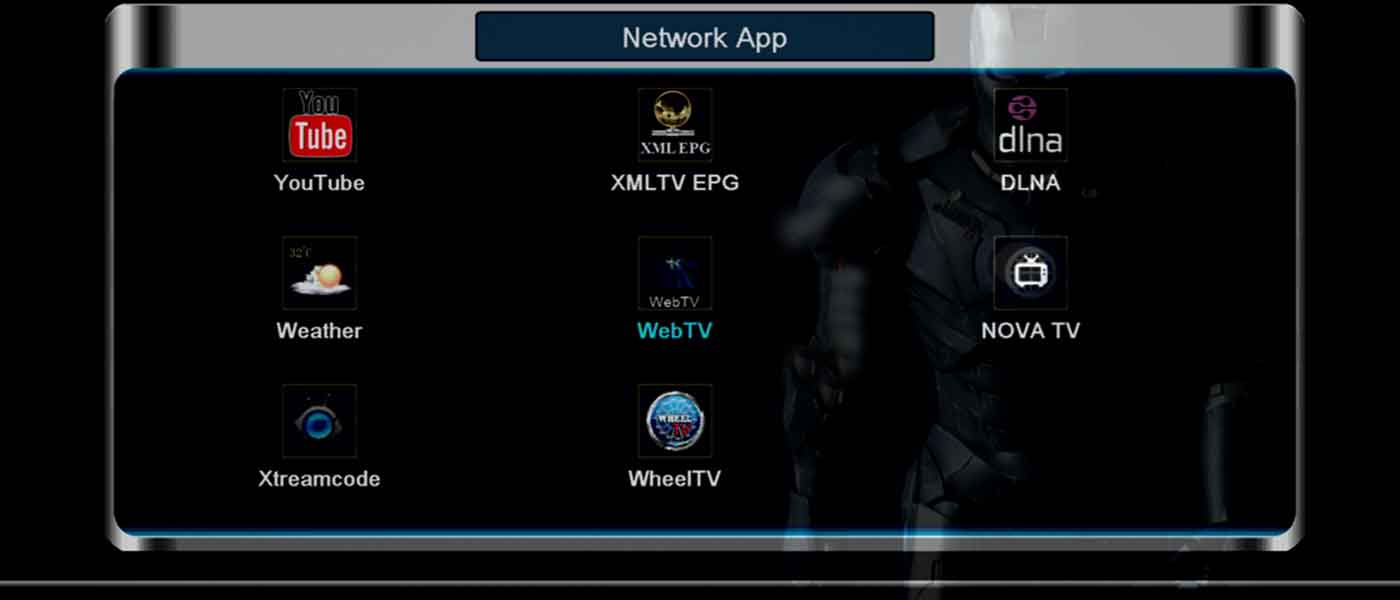
- Press the Blue button to show the *.itv or *.m3u file from your USB disc
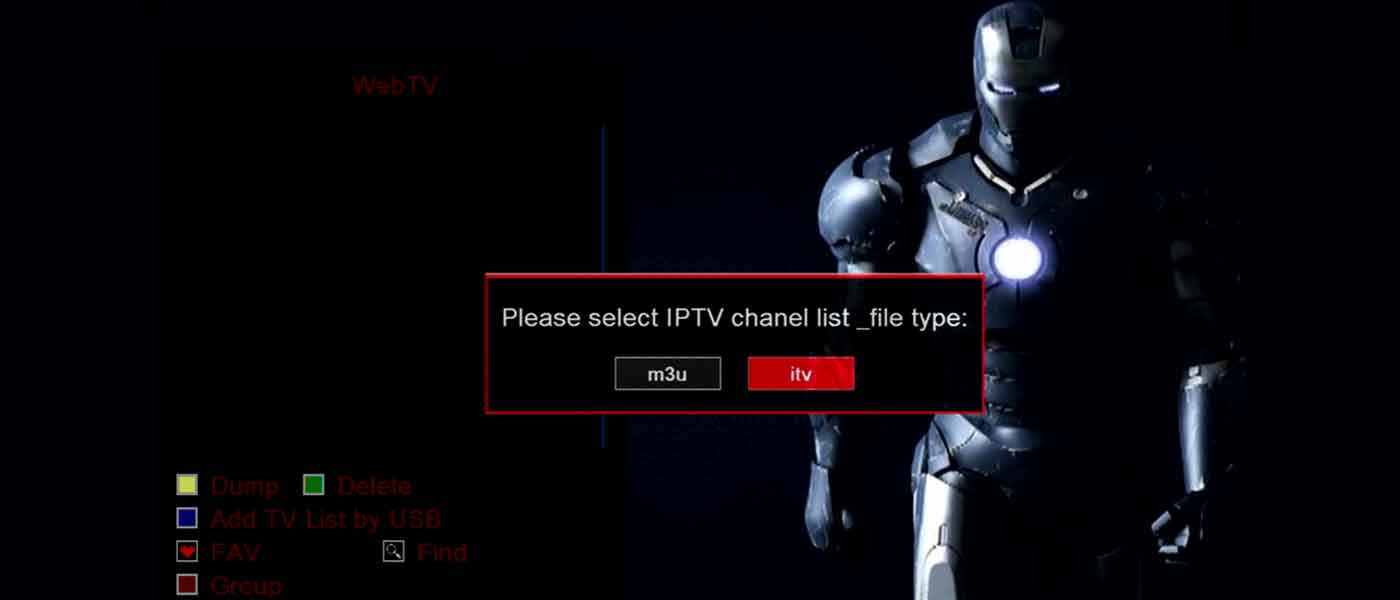
- Select your *.itv or *.m3u file
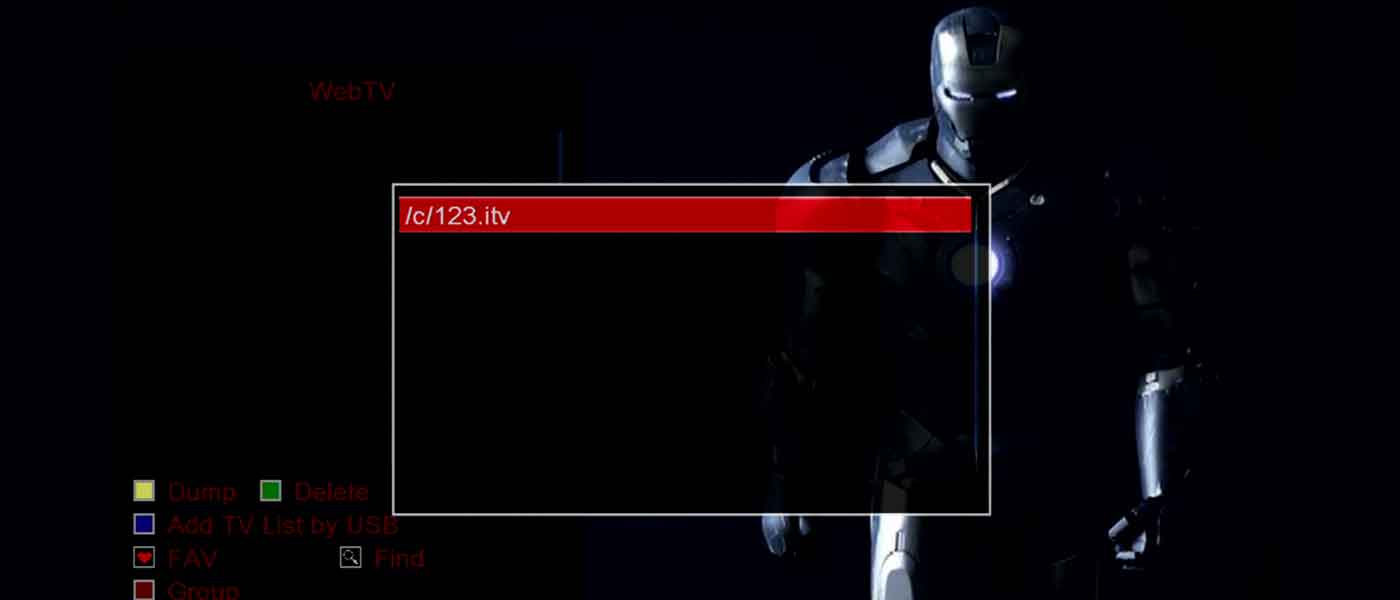
- Press the OK button, and when shows Upgrade successfully, means you can watch channels
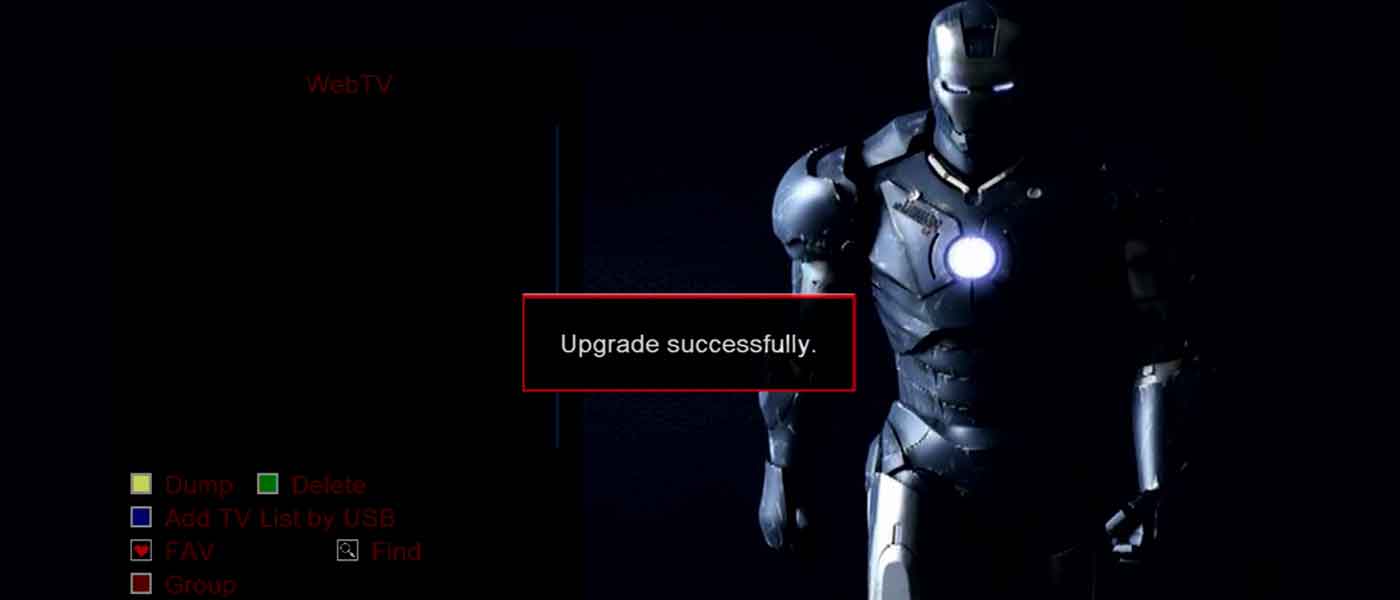
- Enjoy your channels



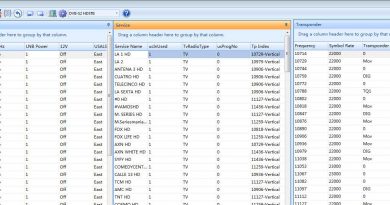
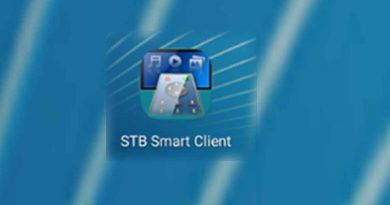

Error: Upgrade failed. Please try again
Openbox V8S Plus `20220510` and `20200630` firmwares
But worked fine on `20170328` firmware